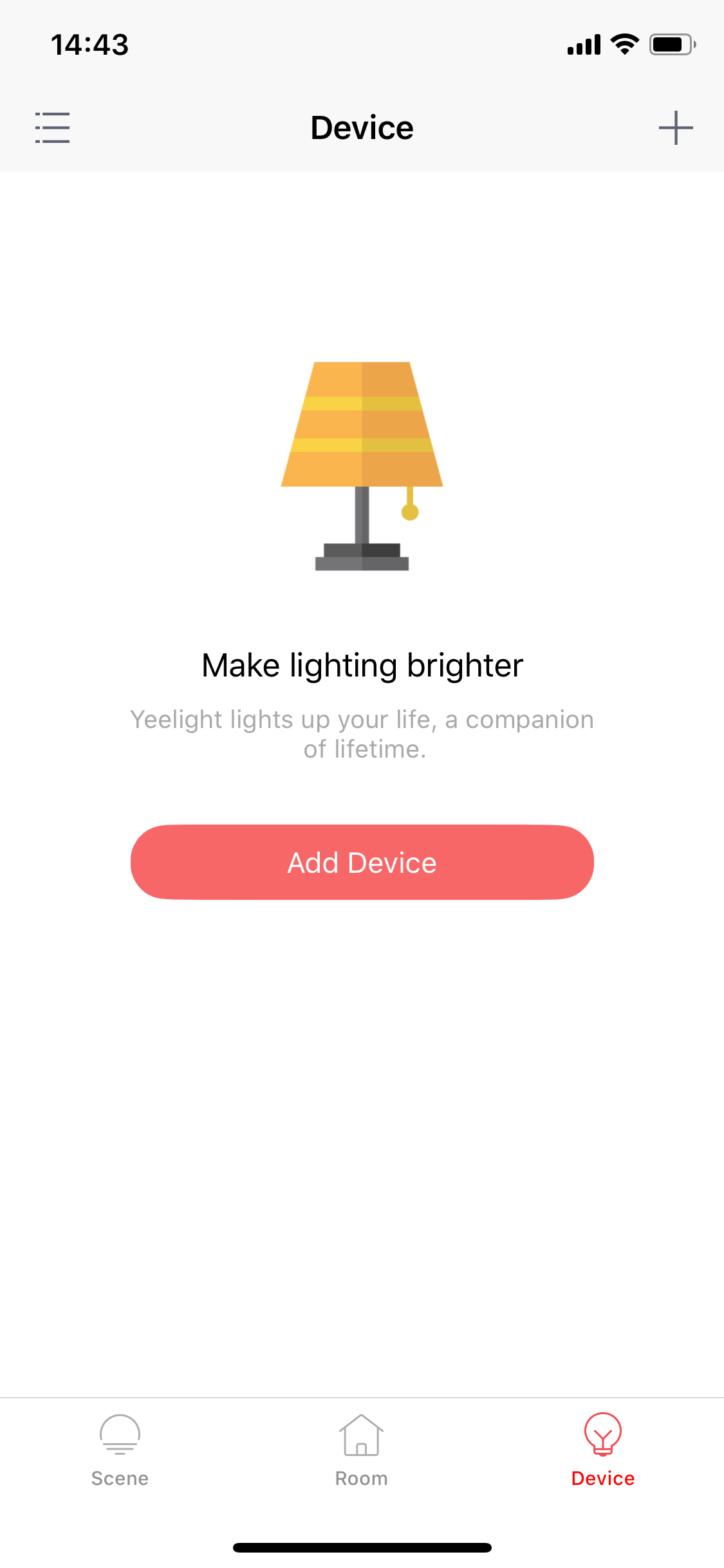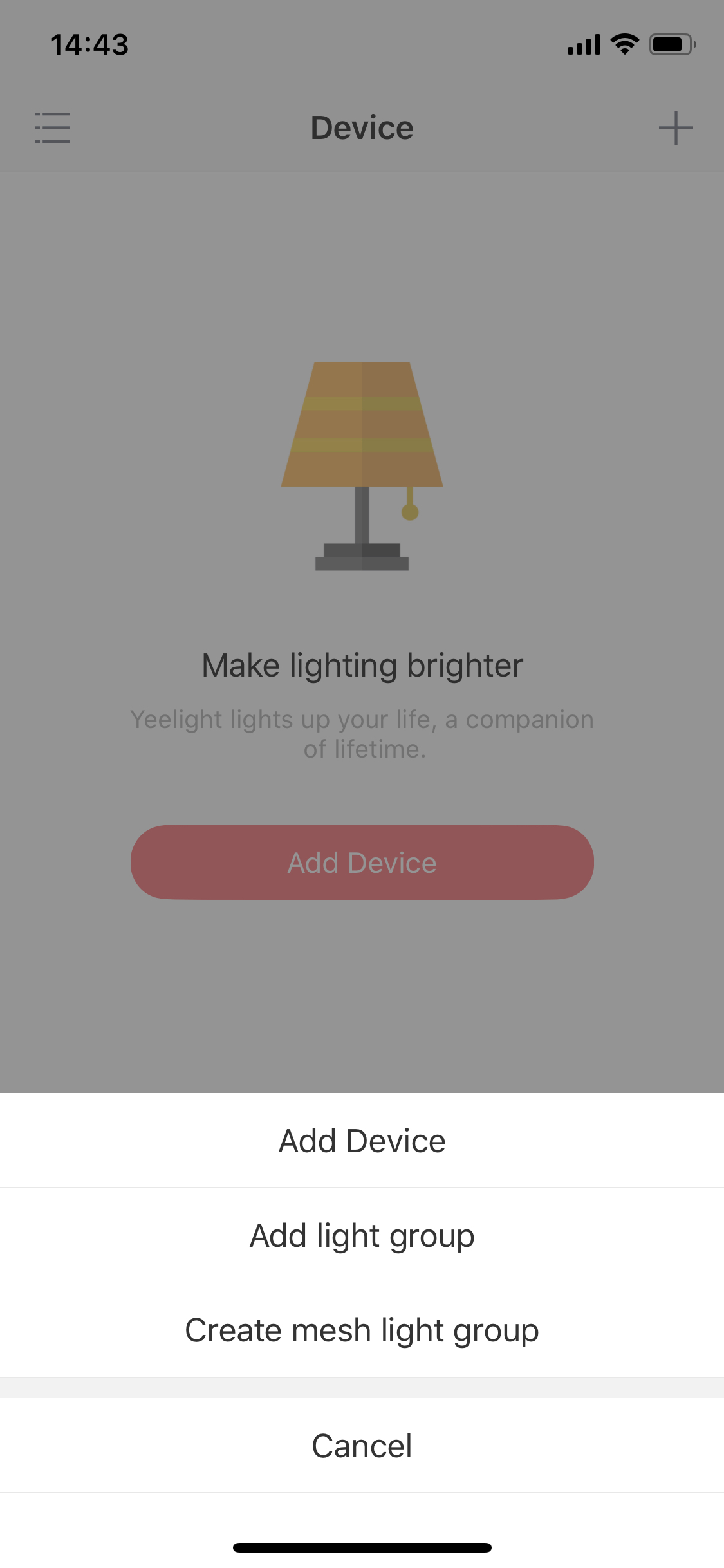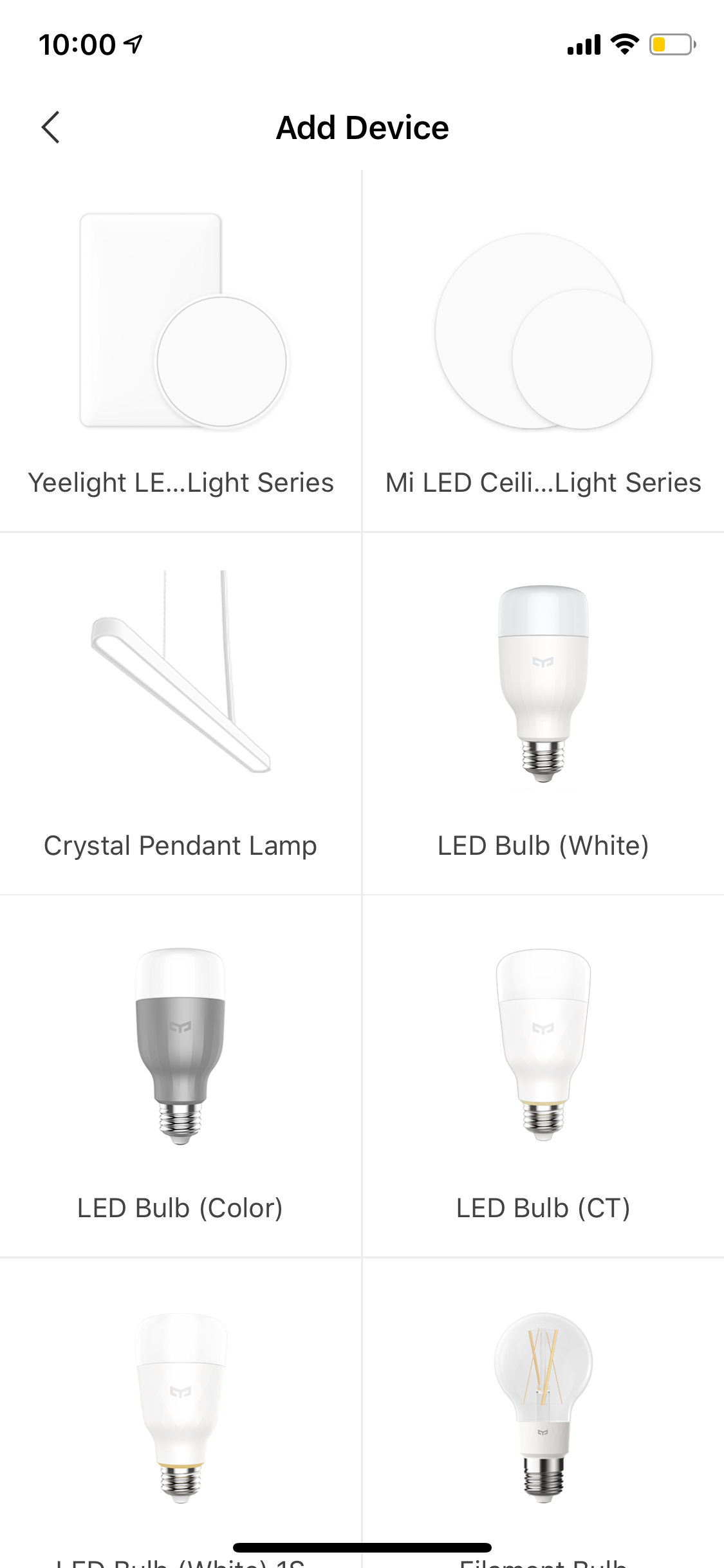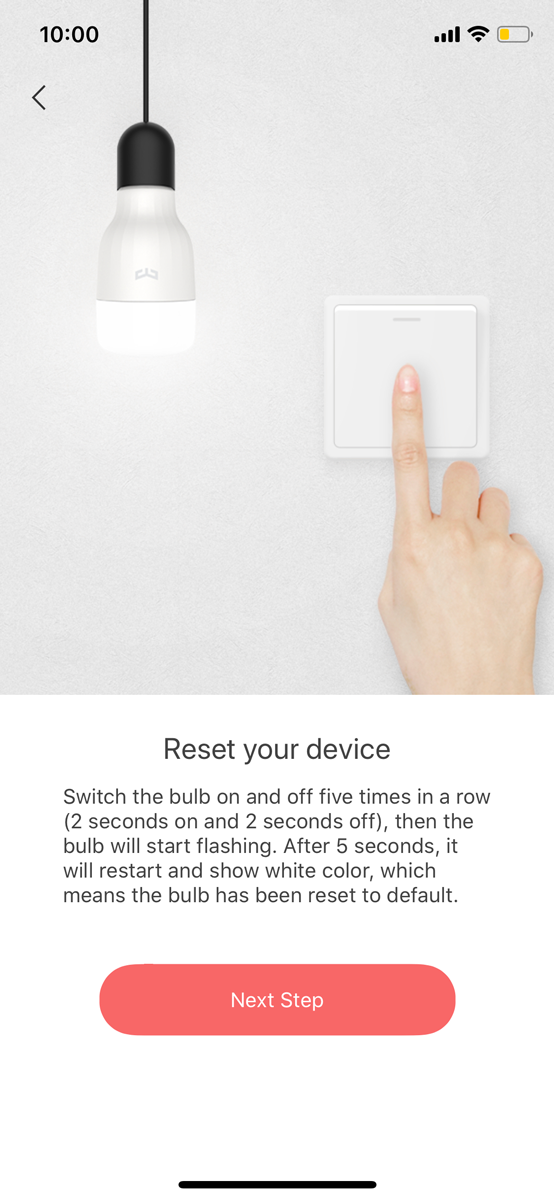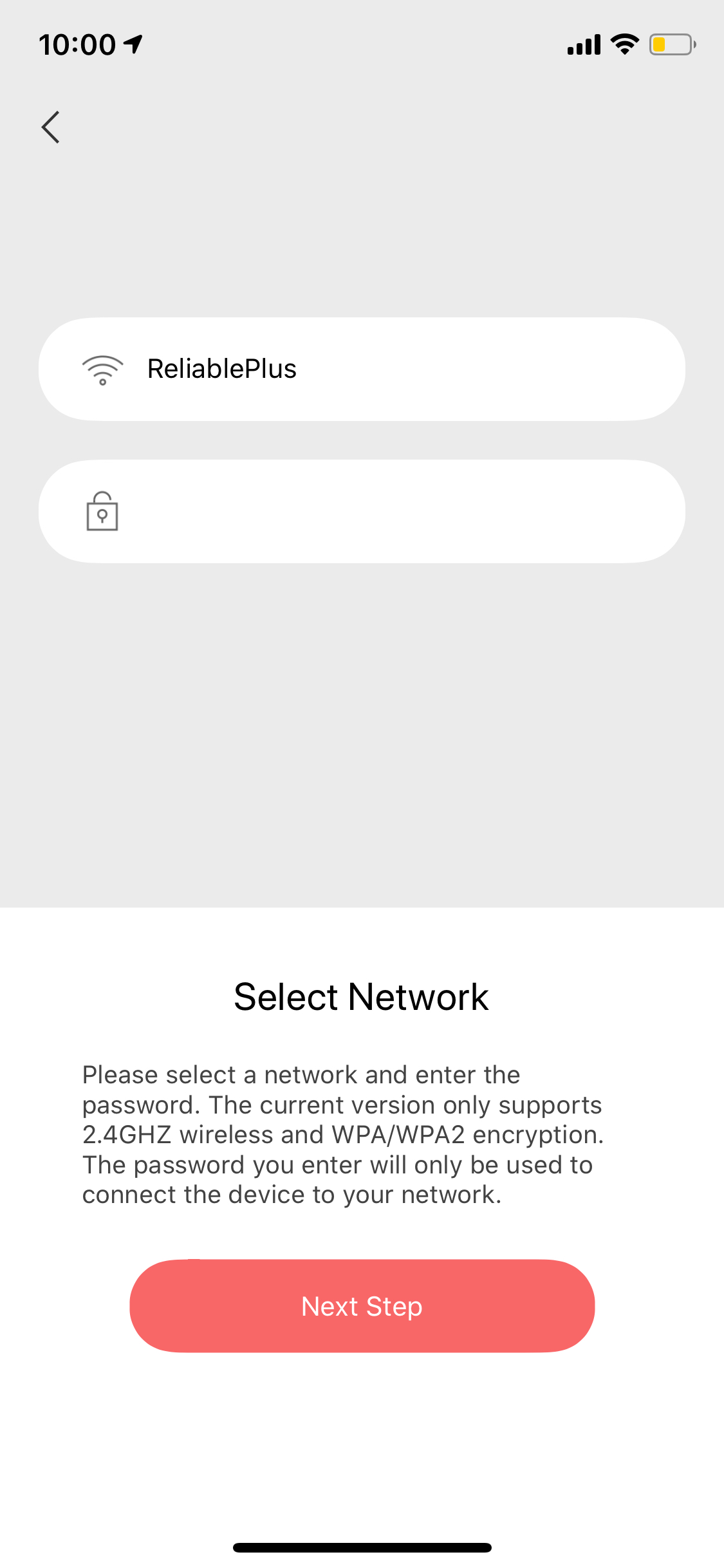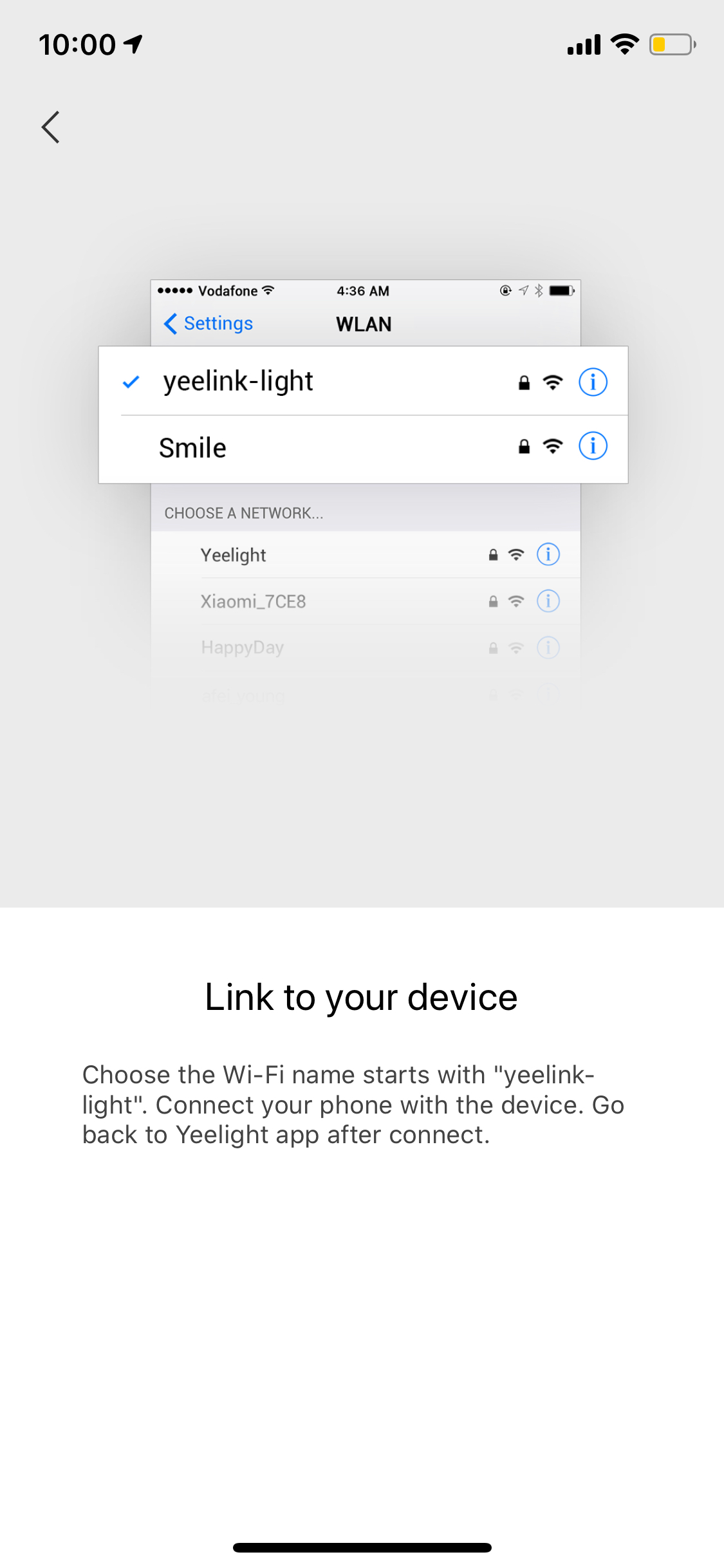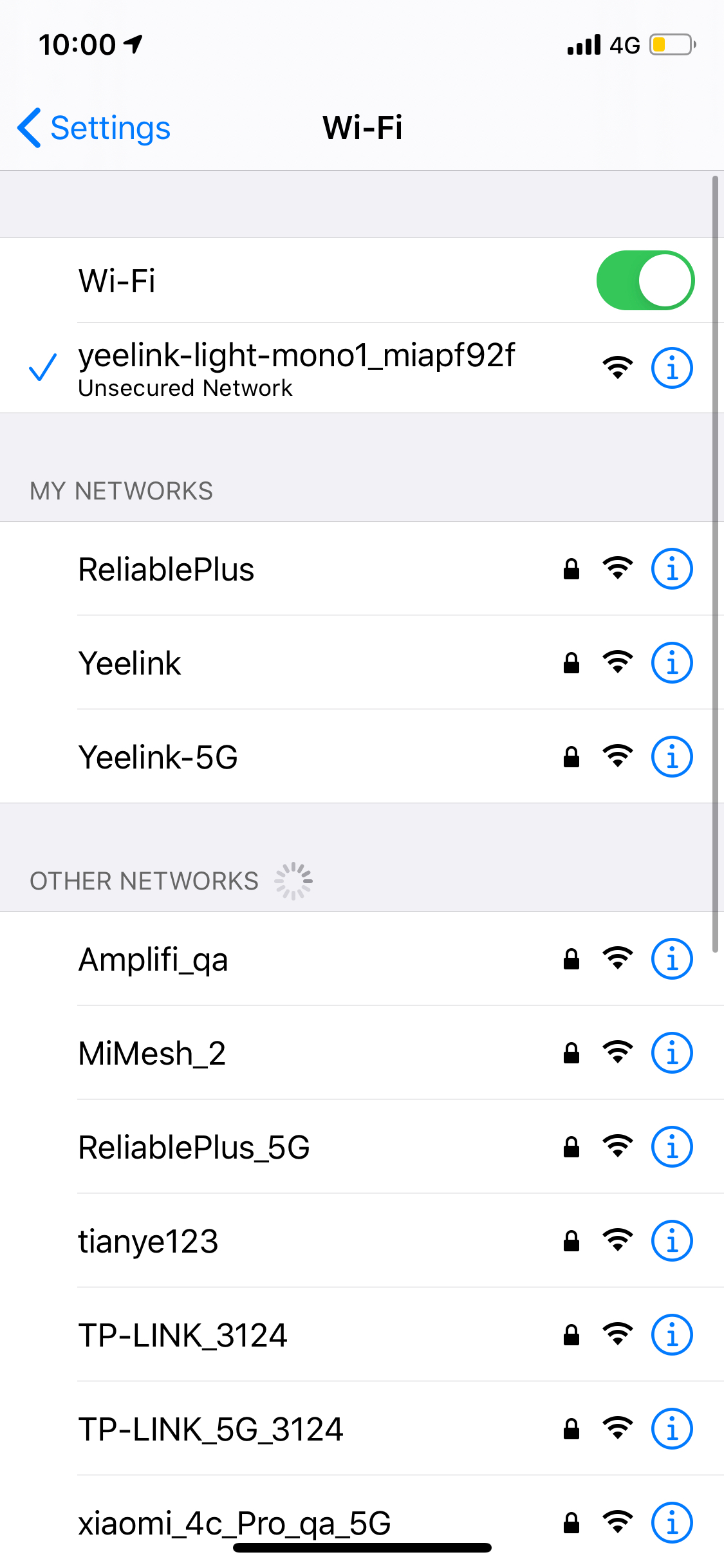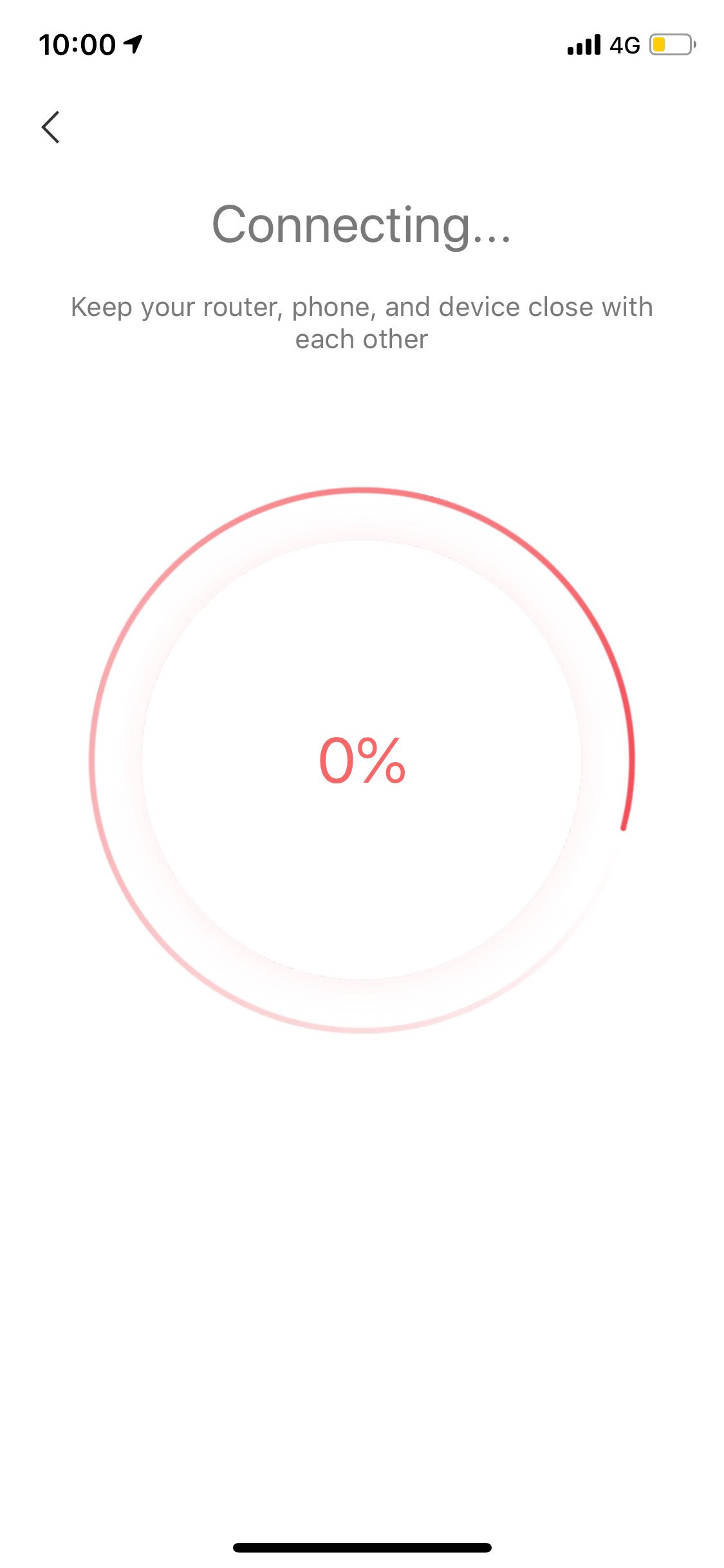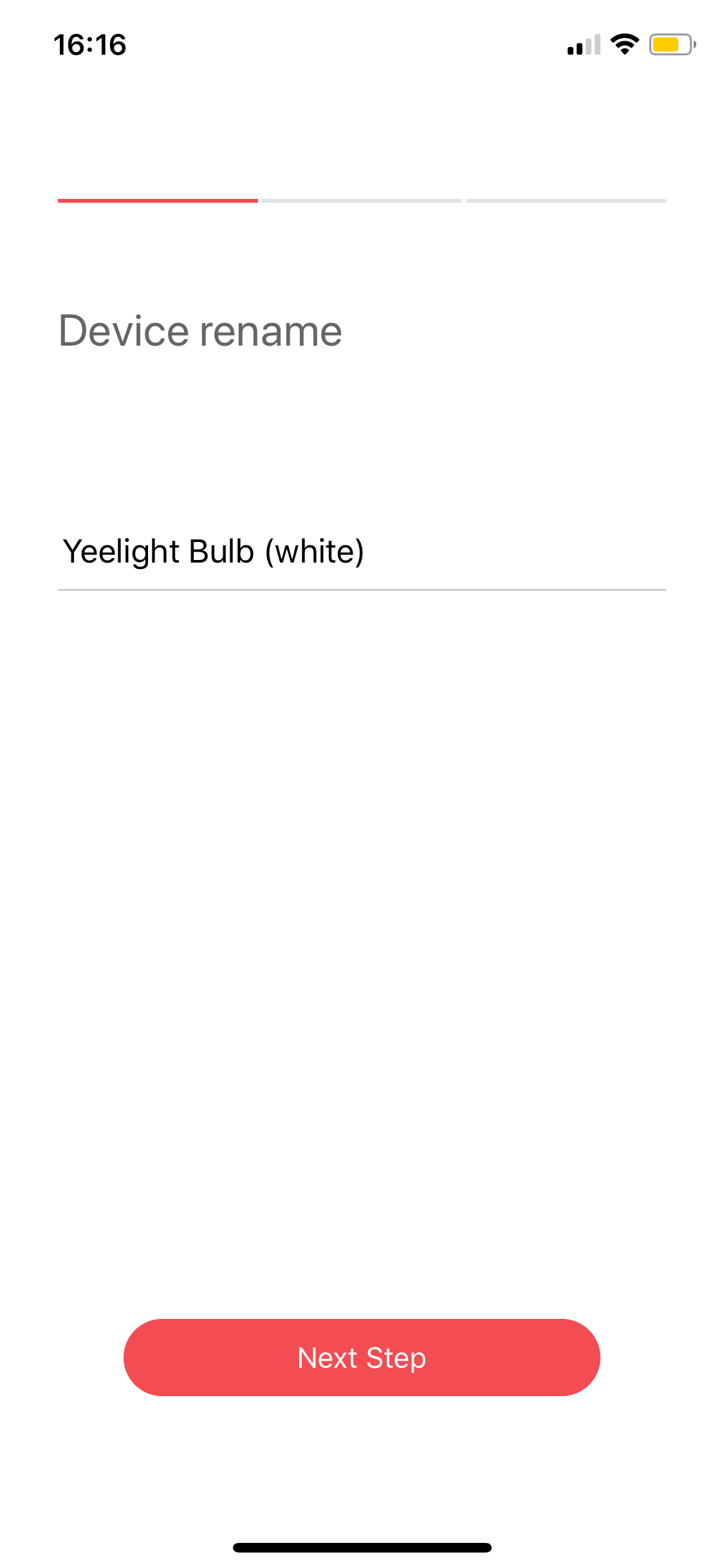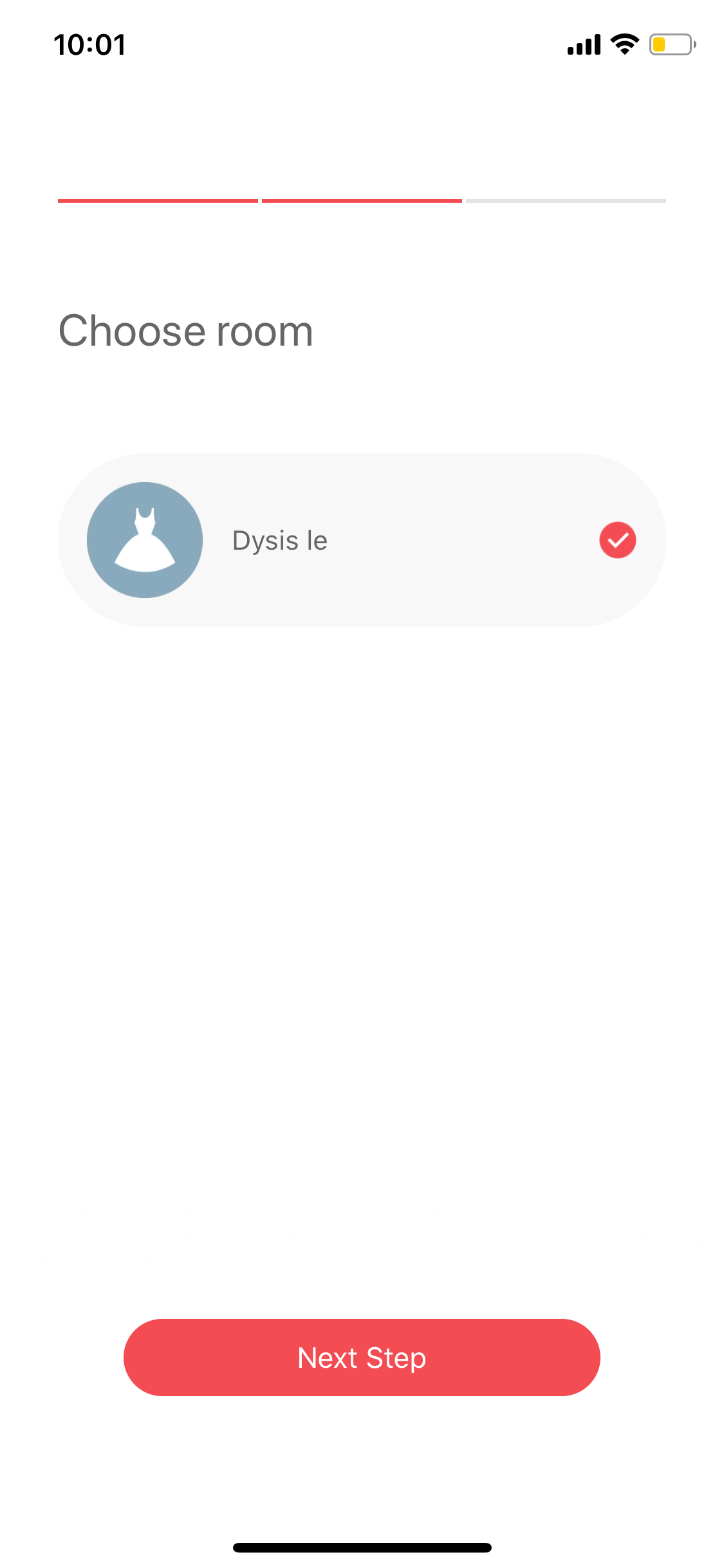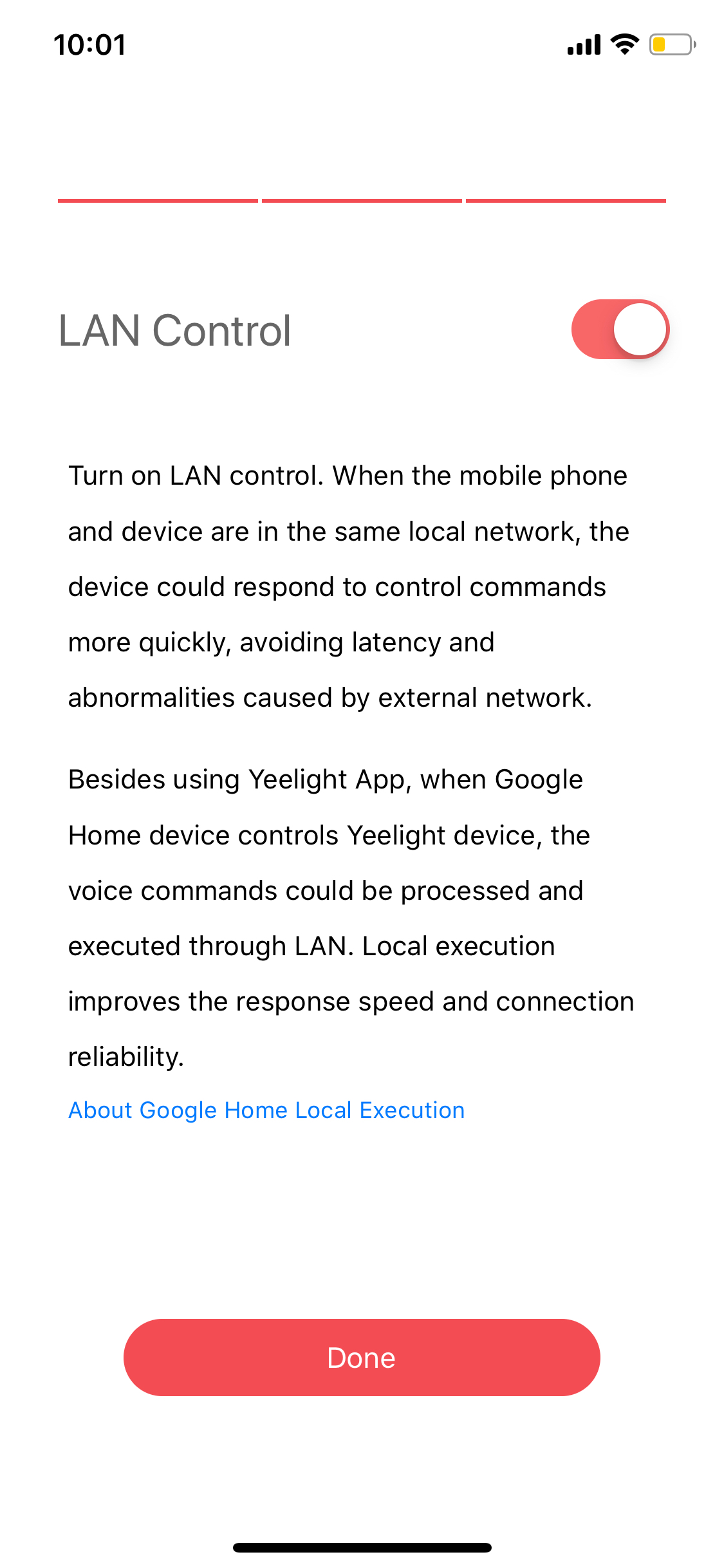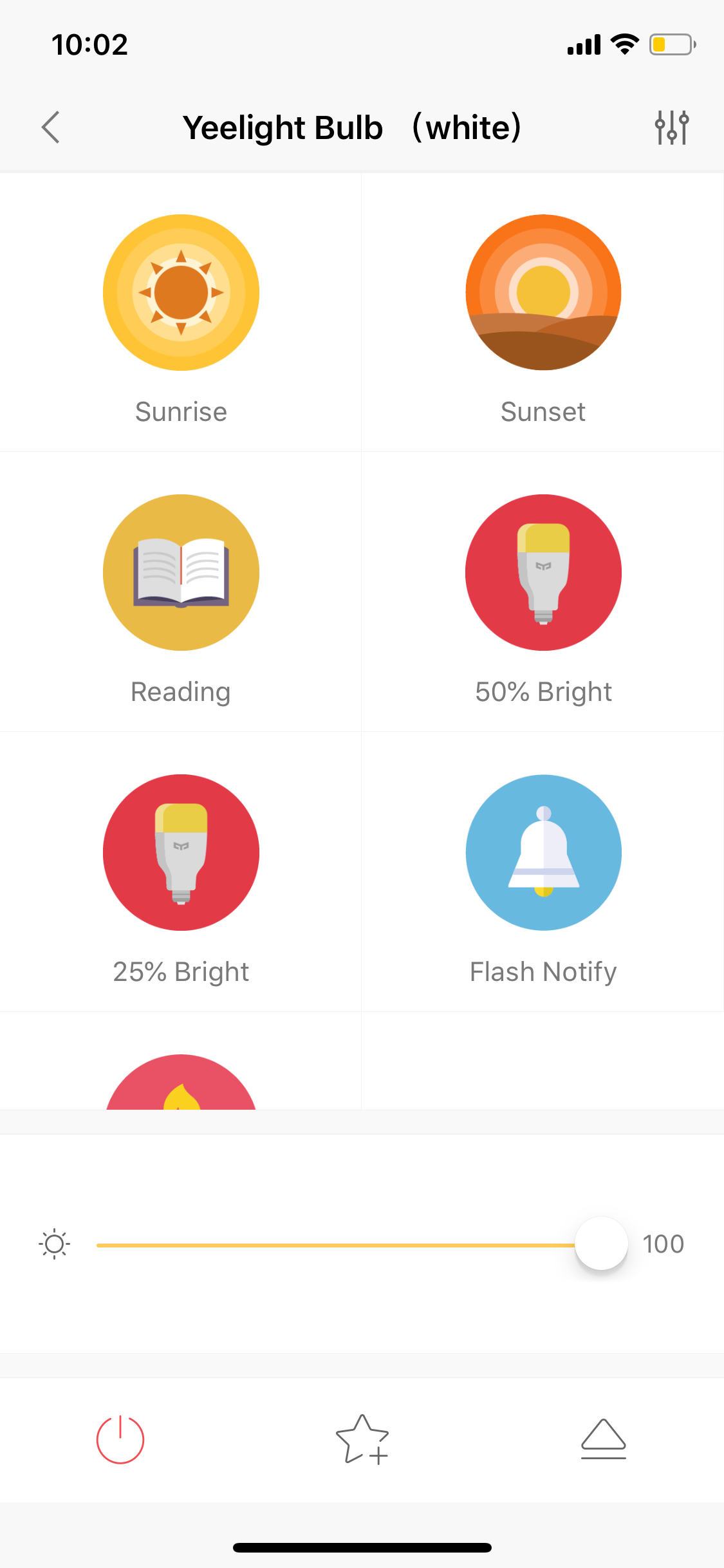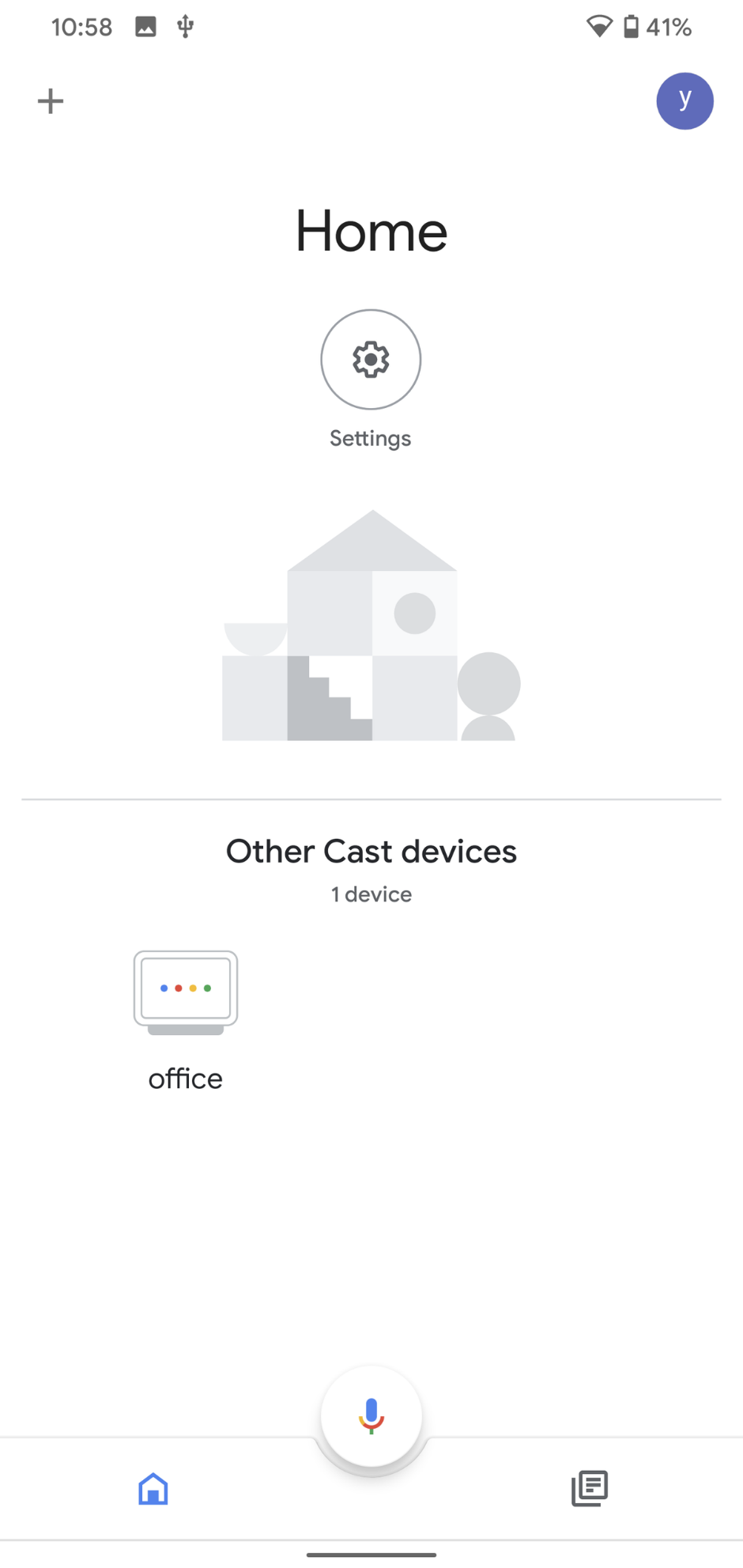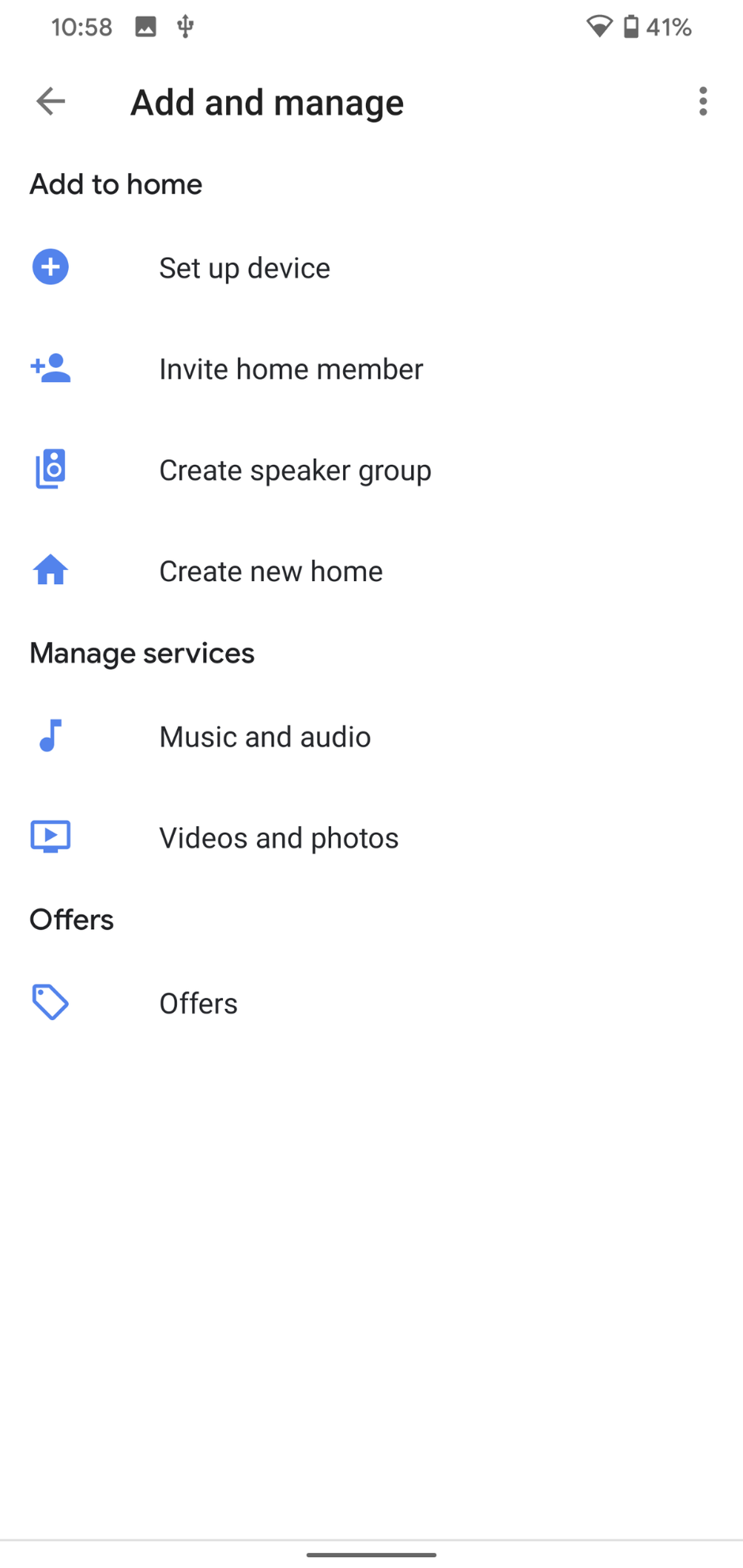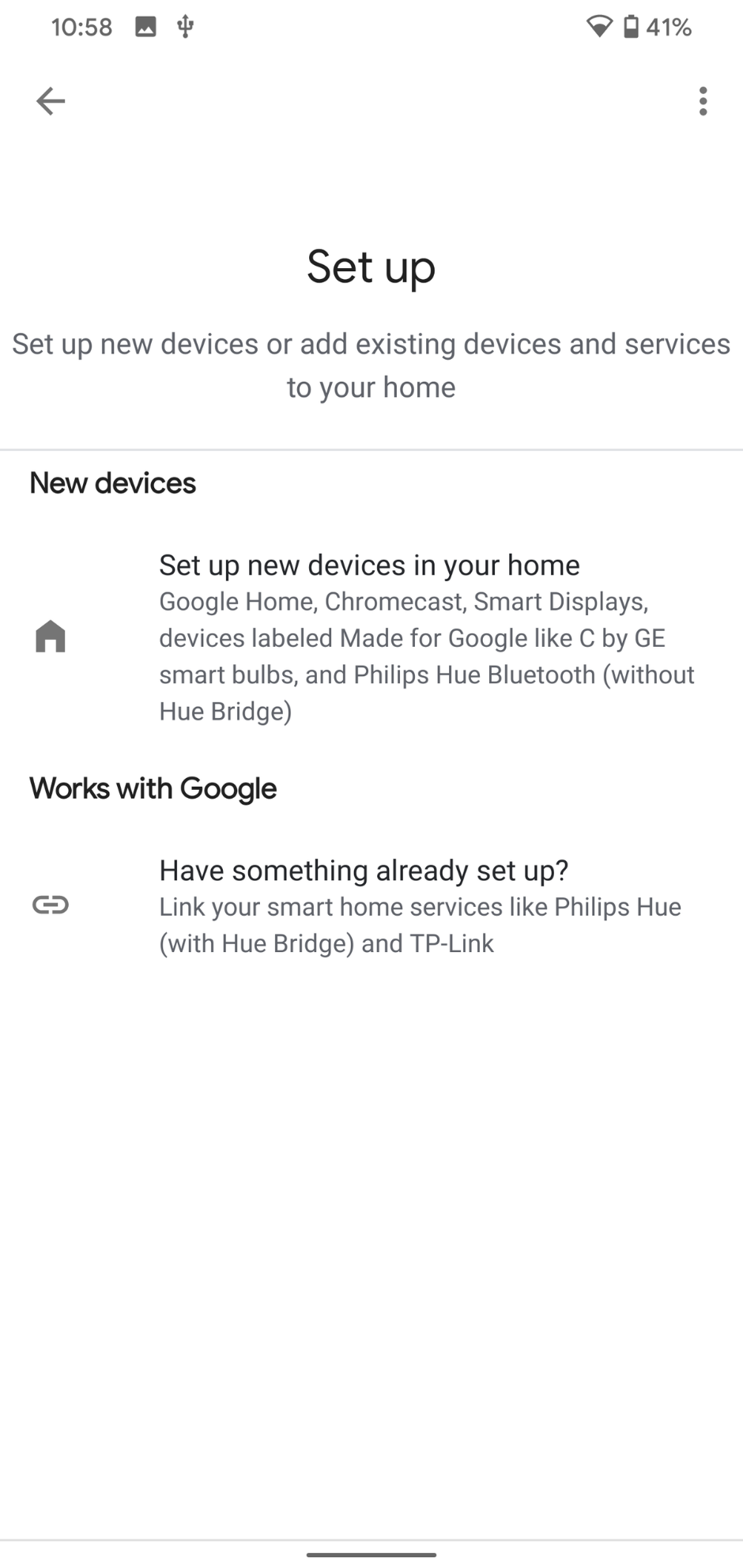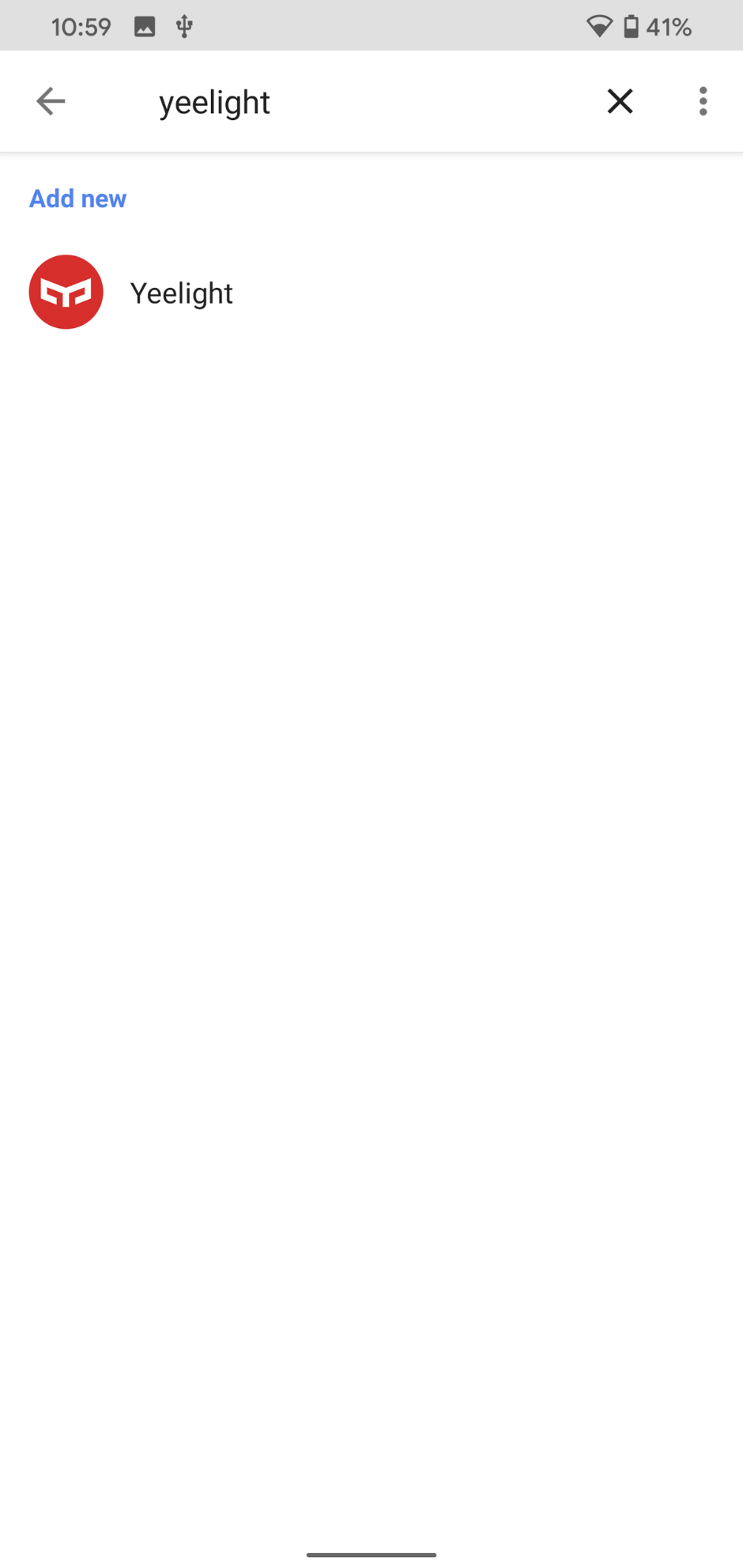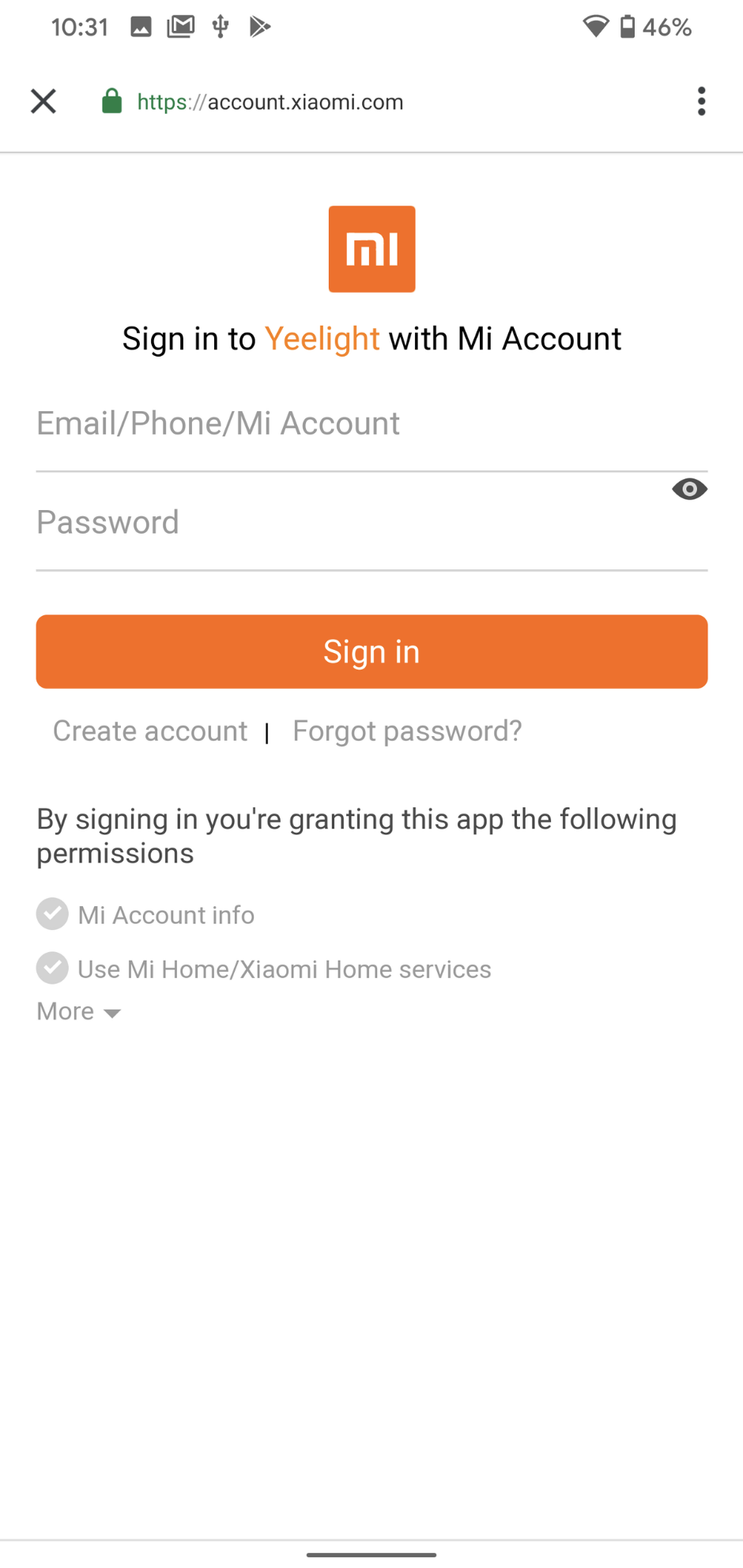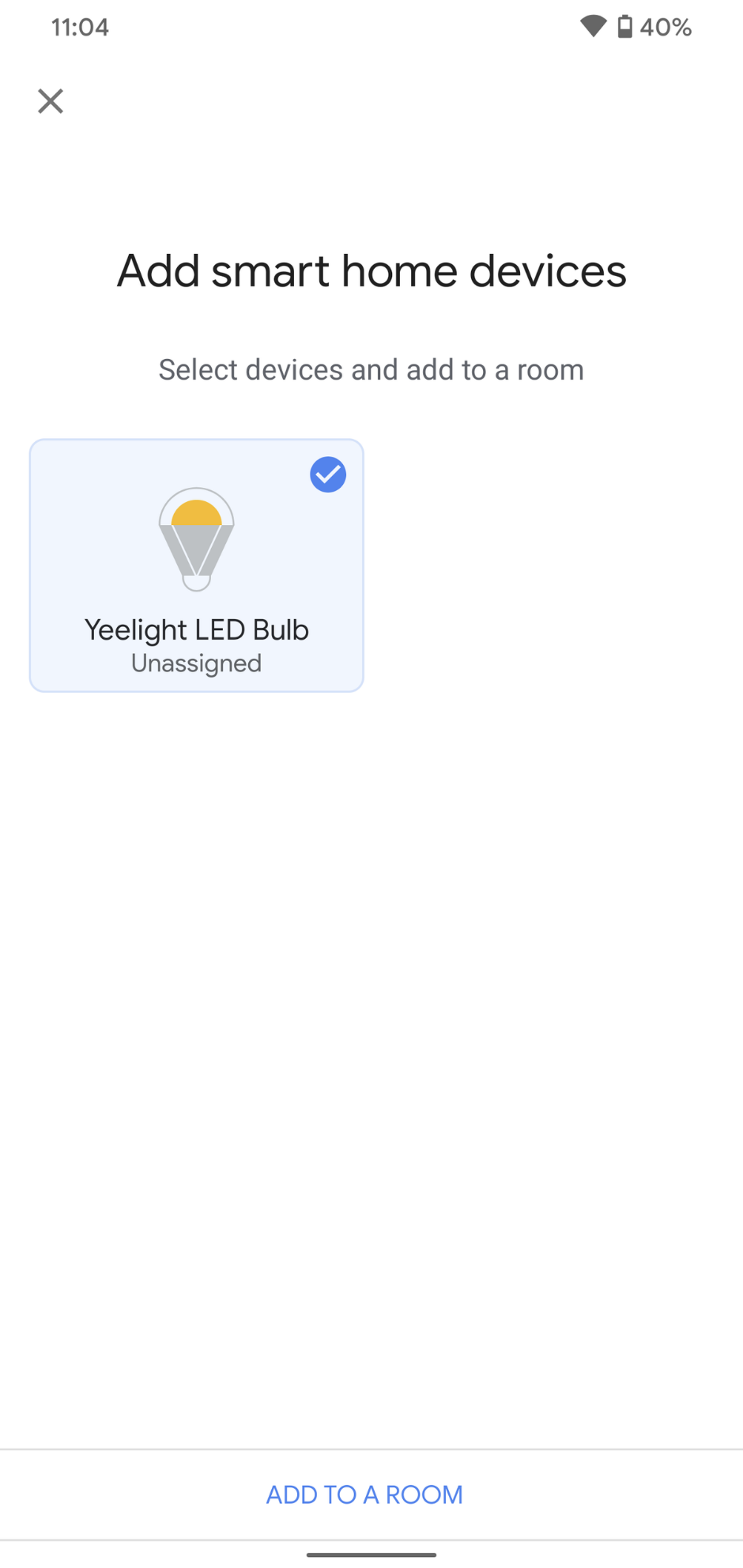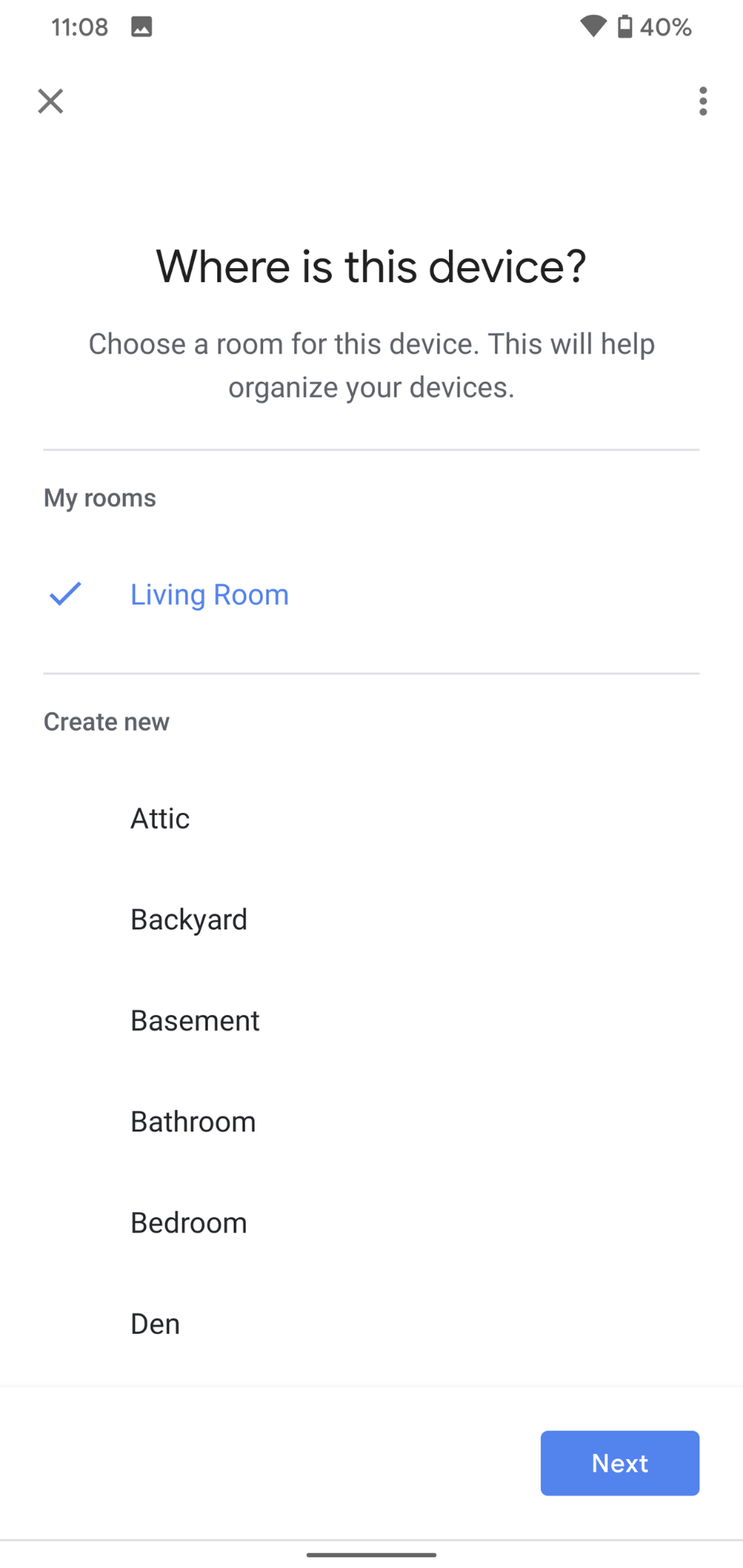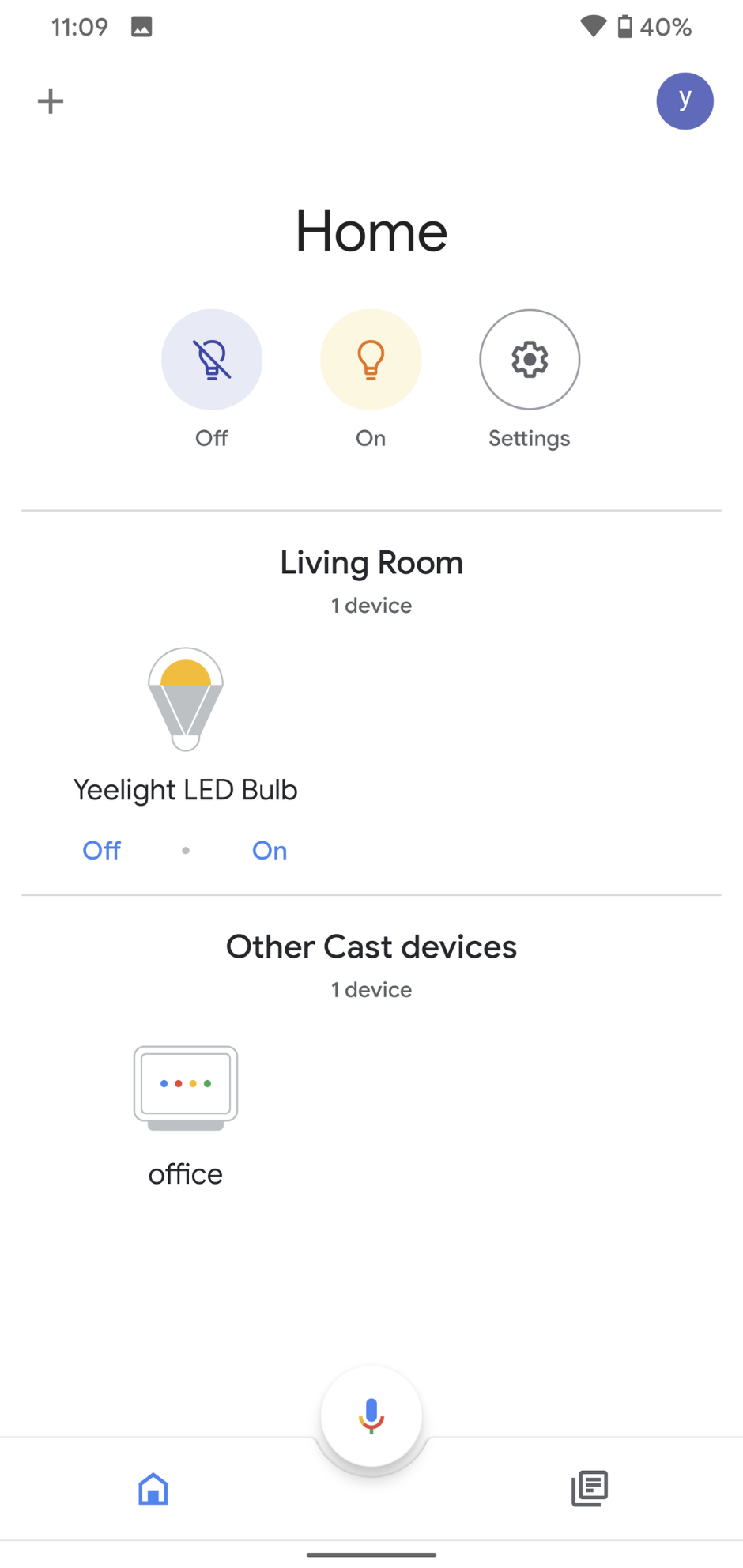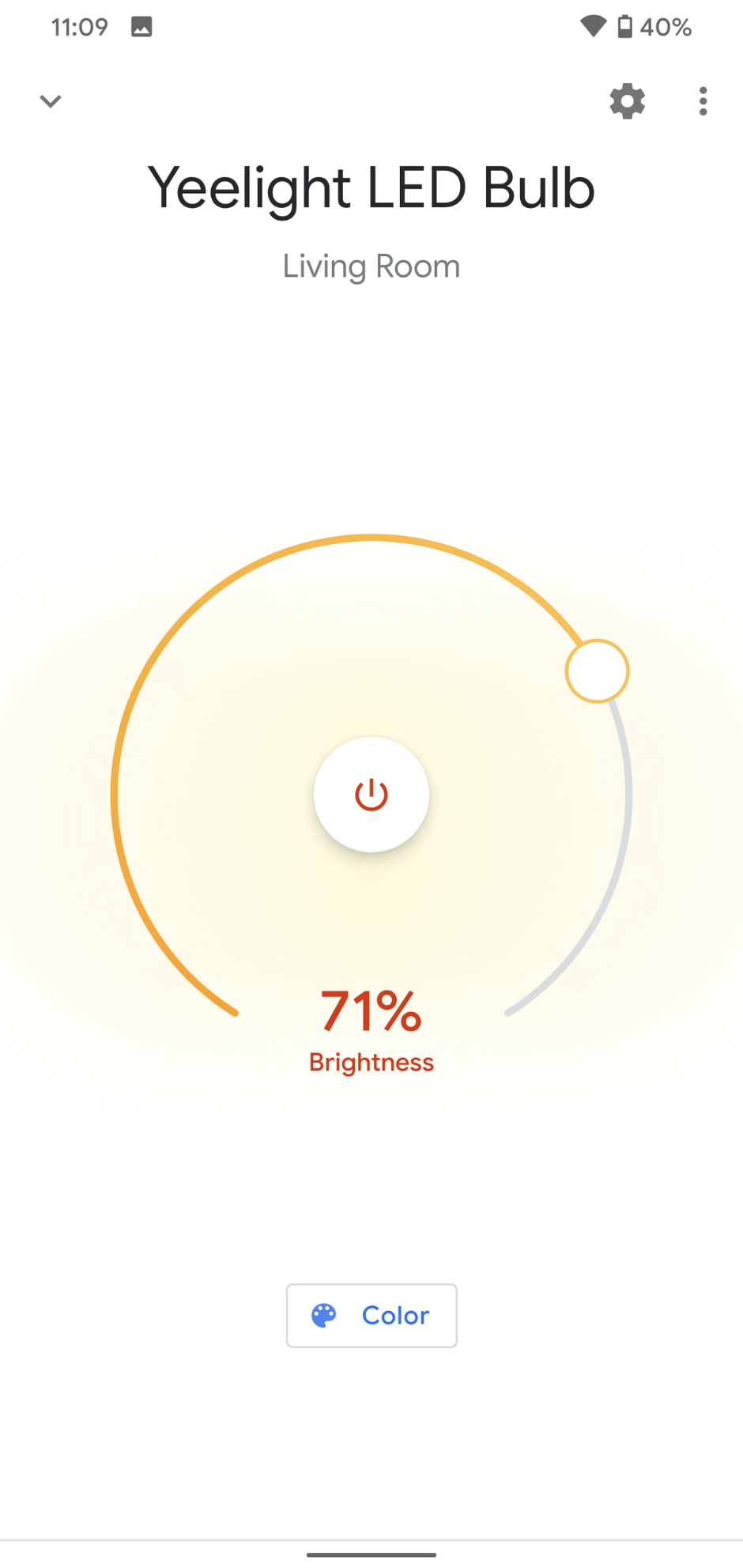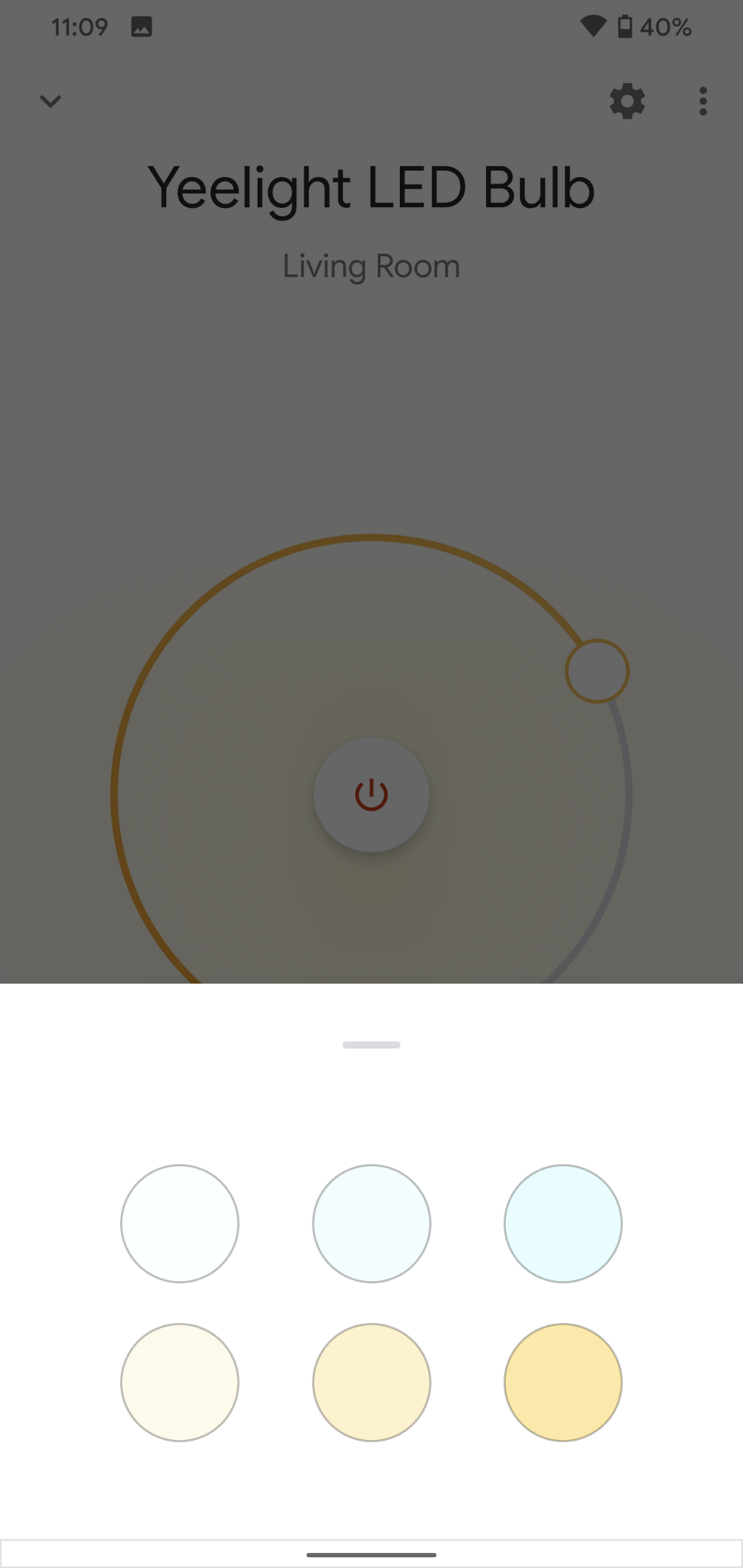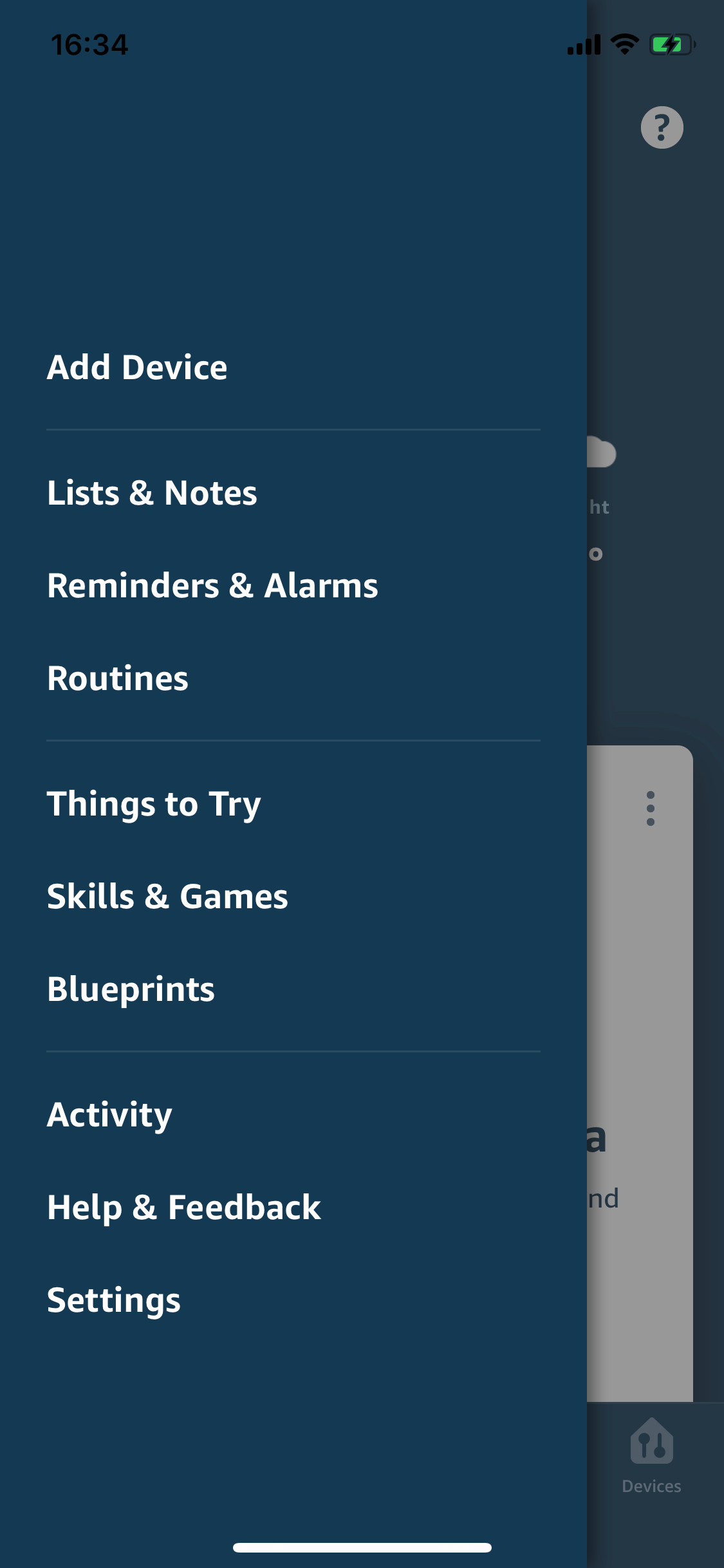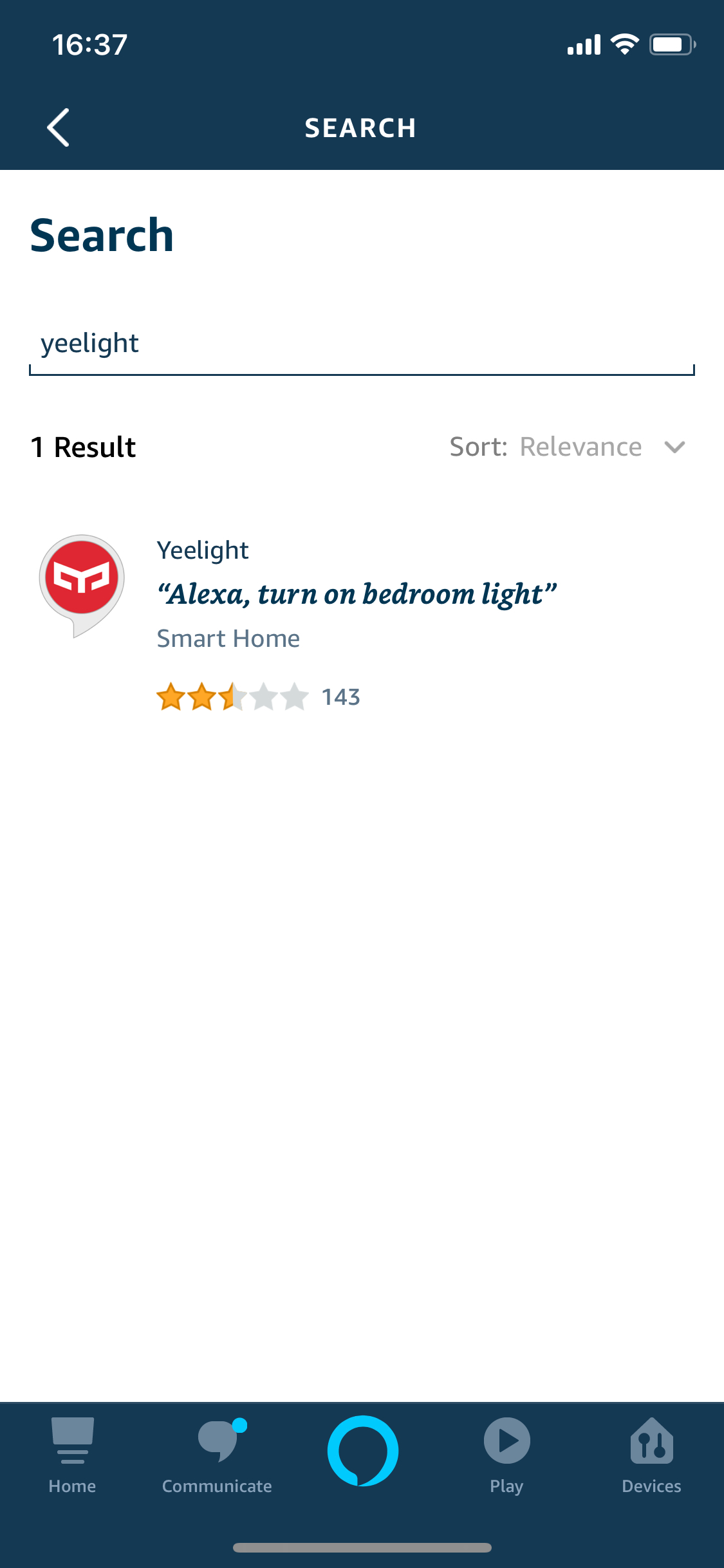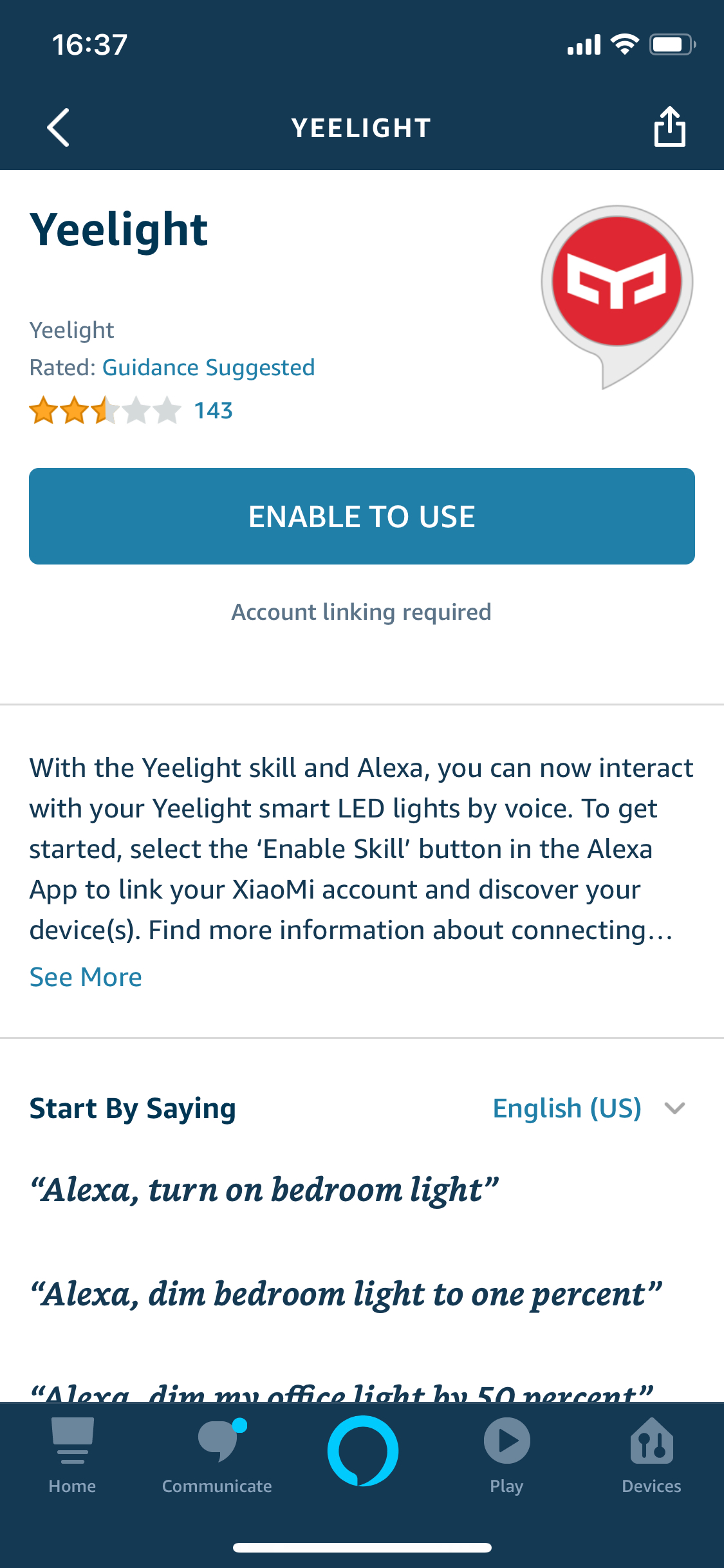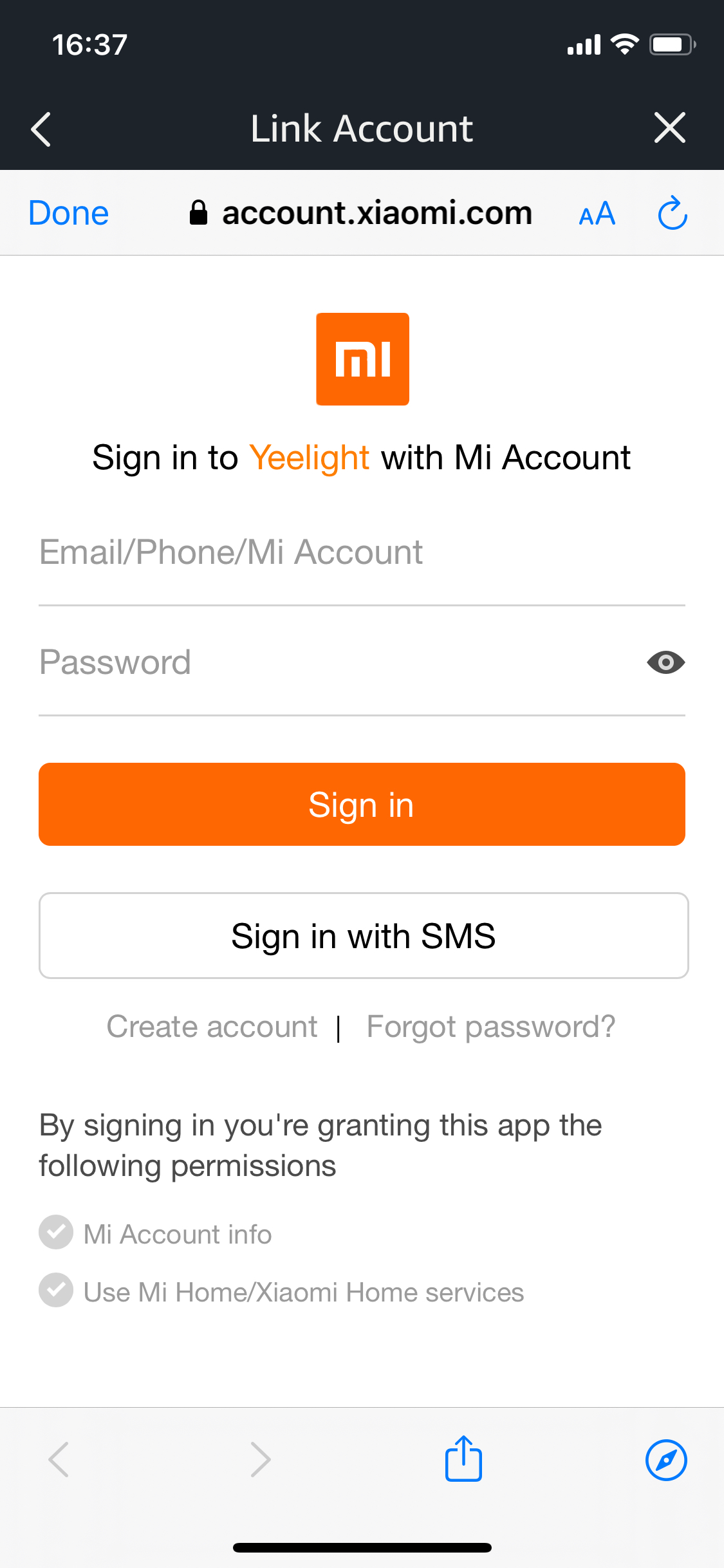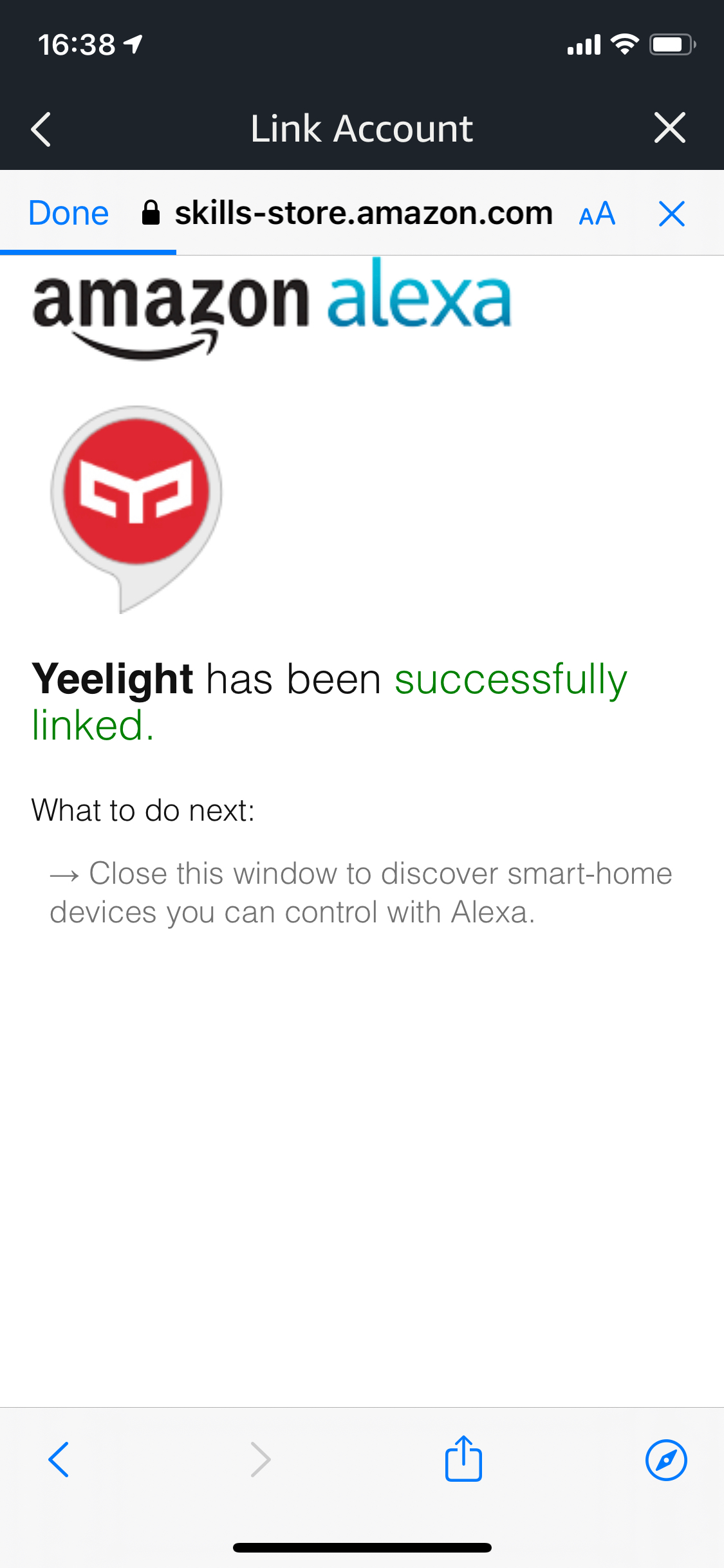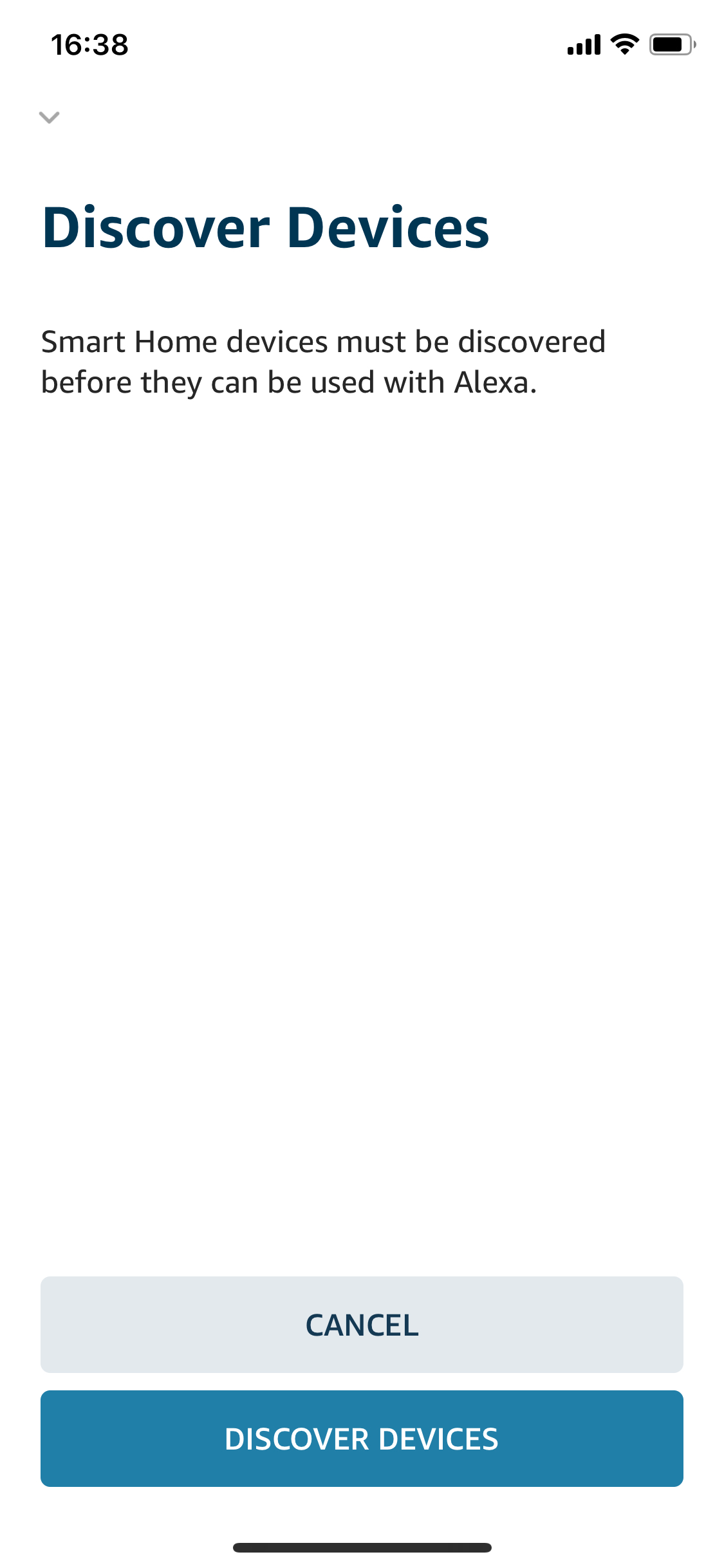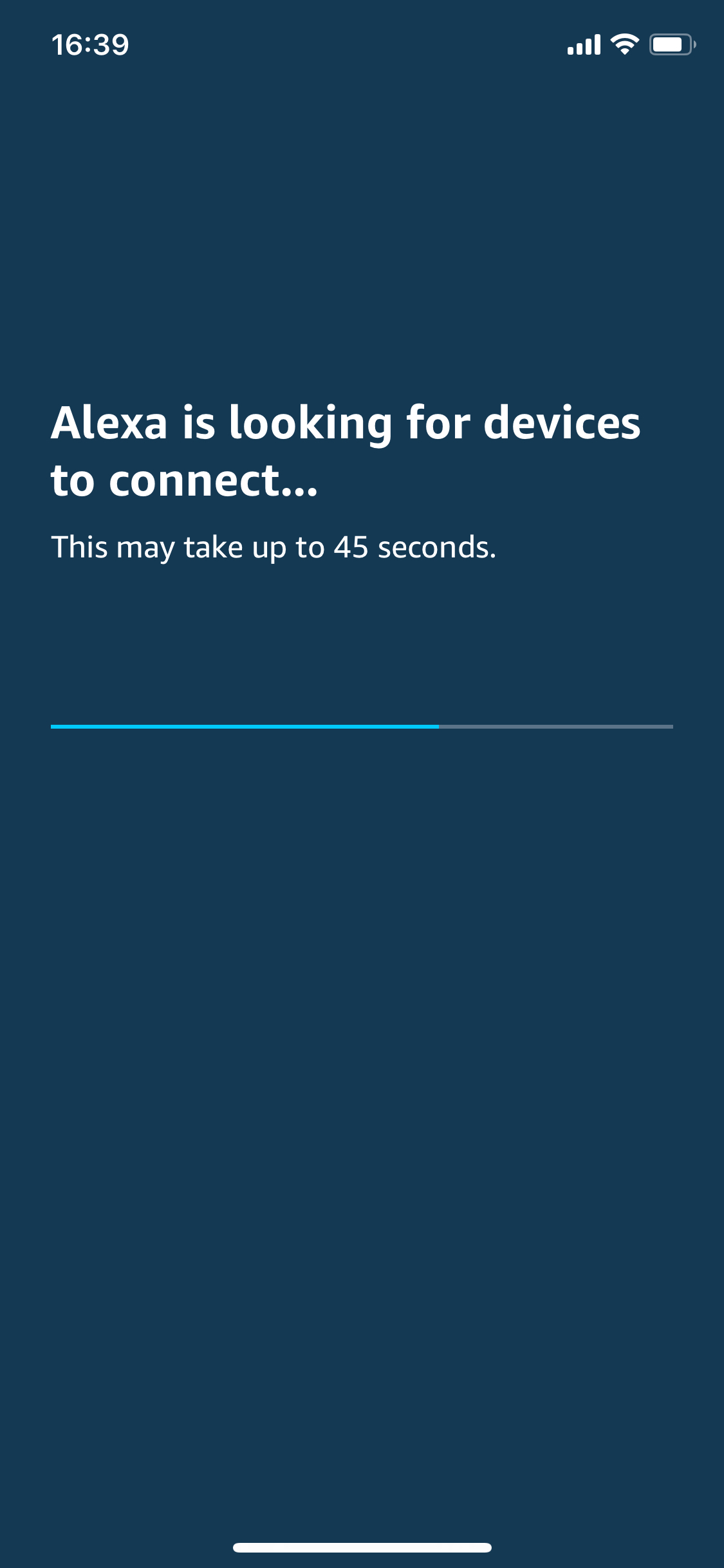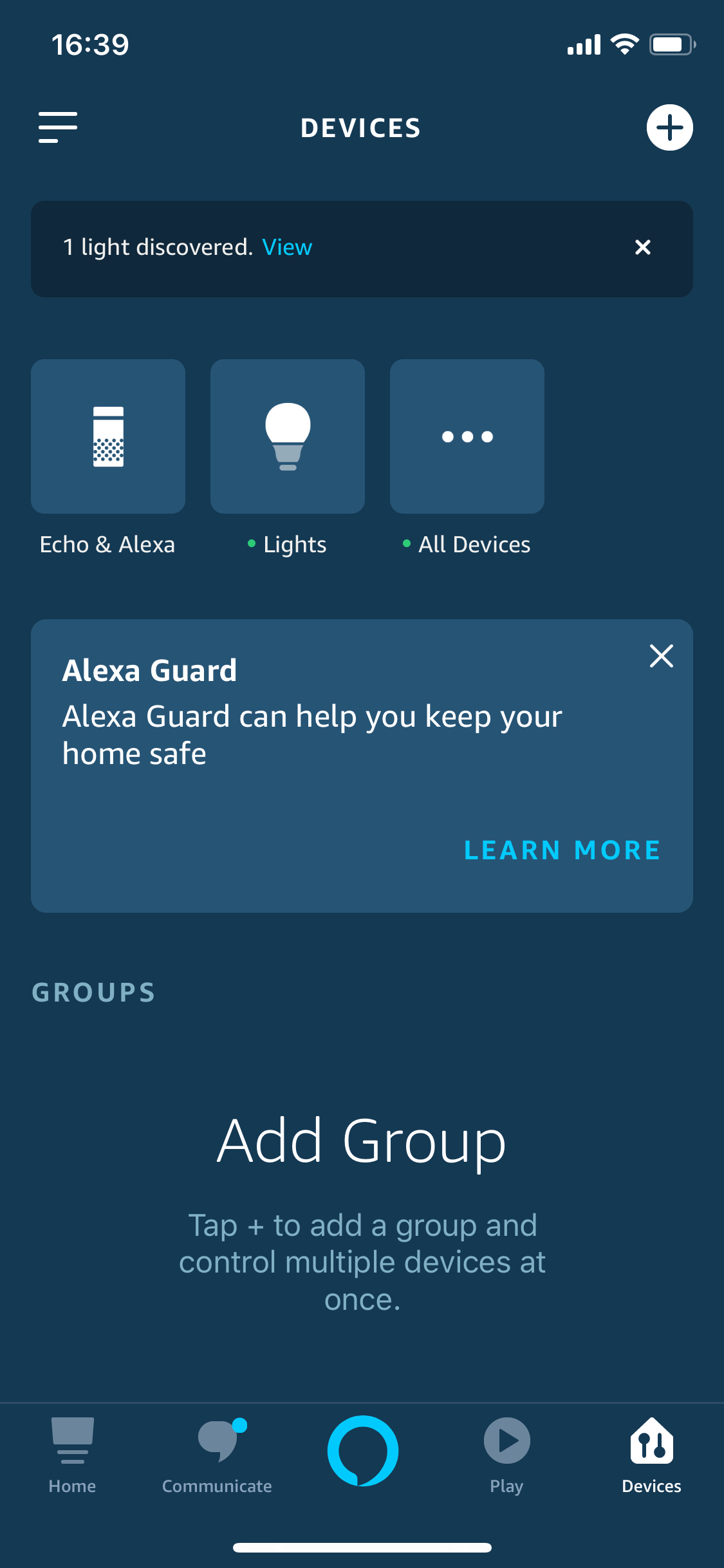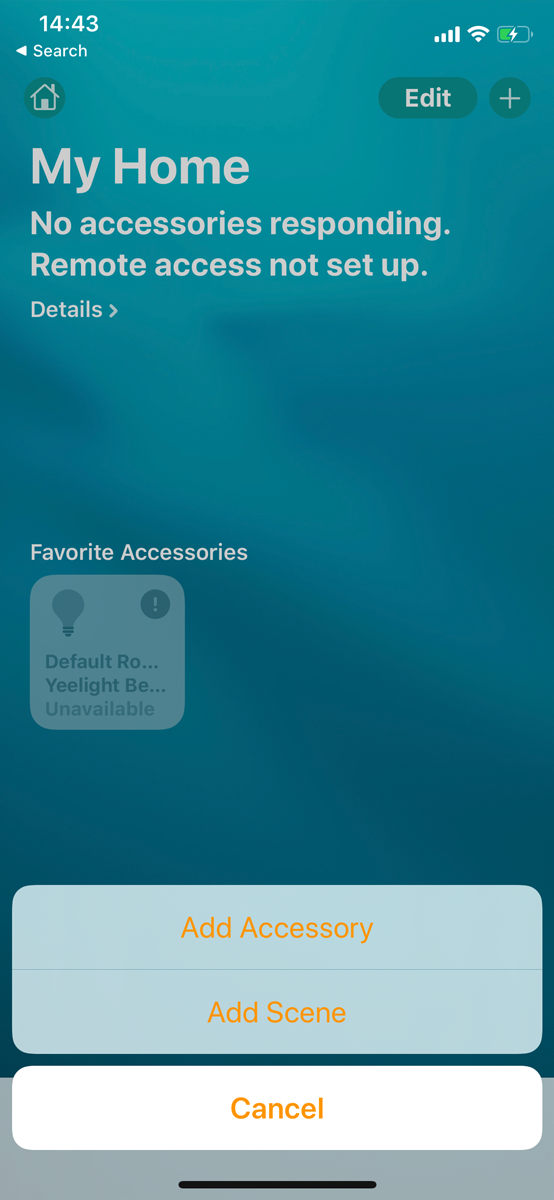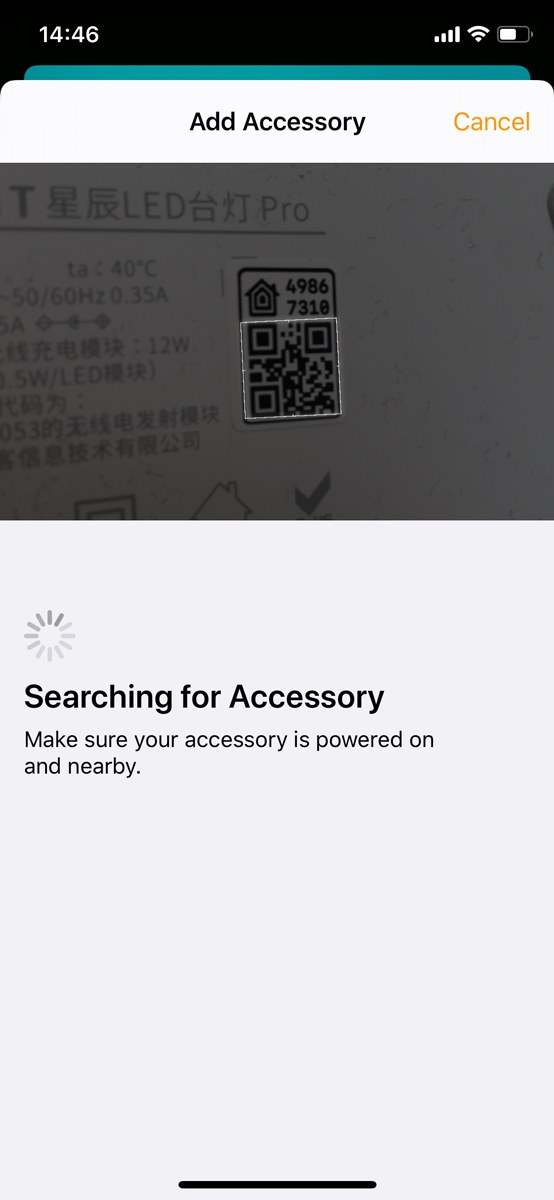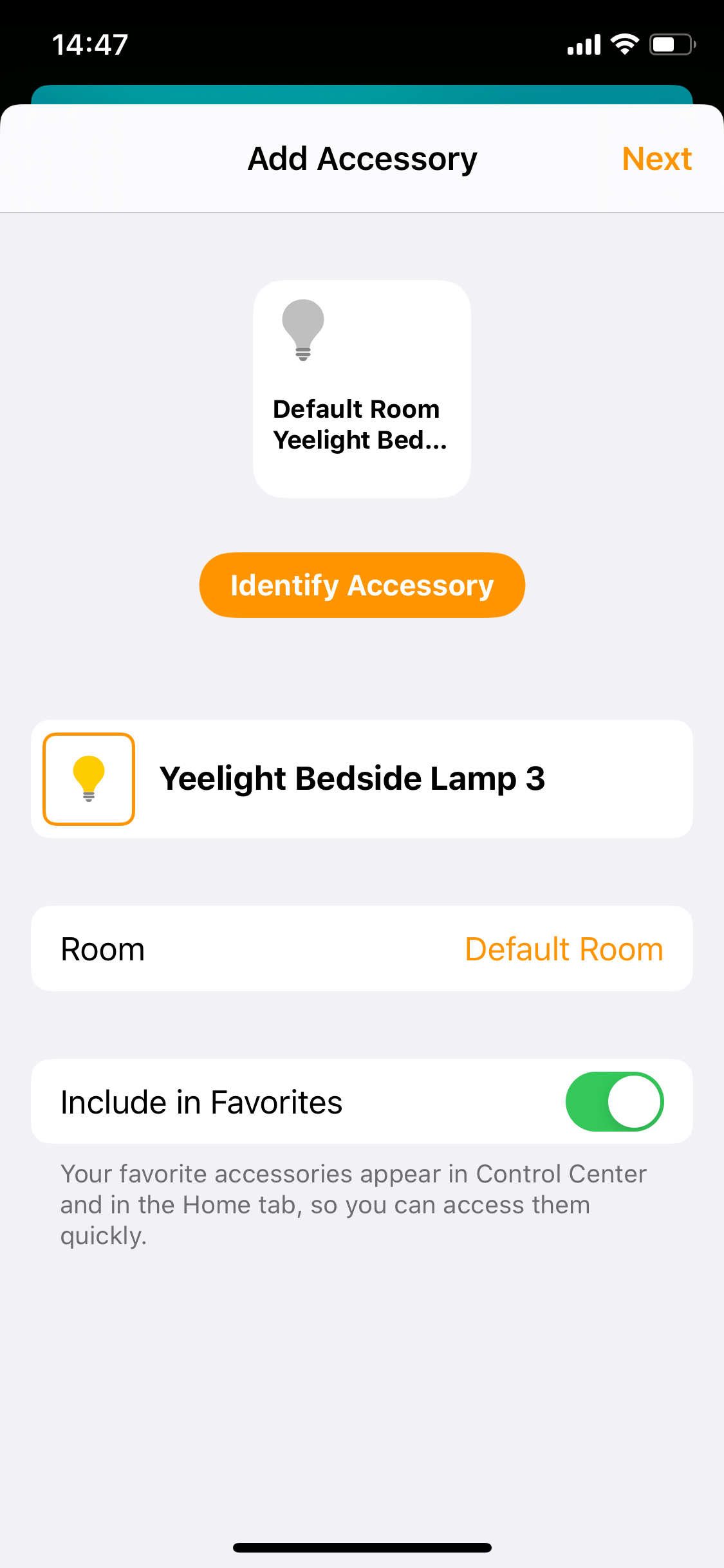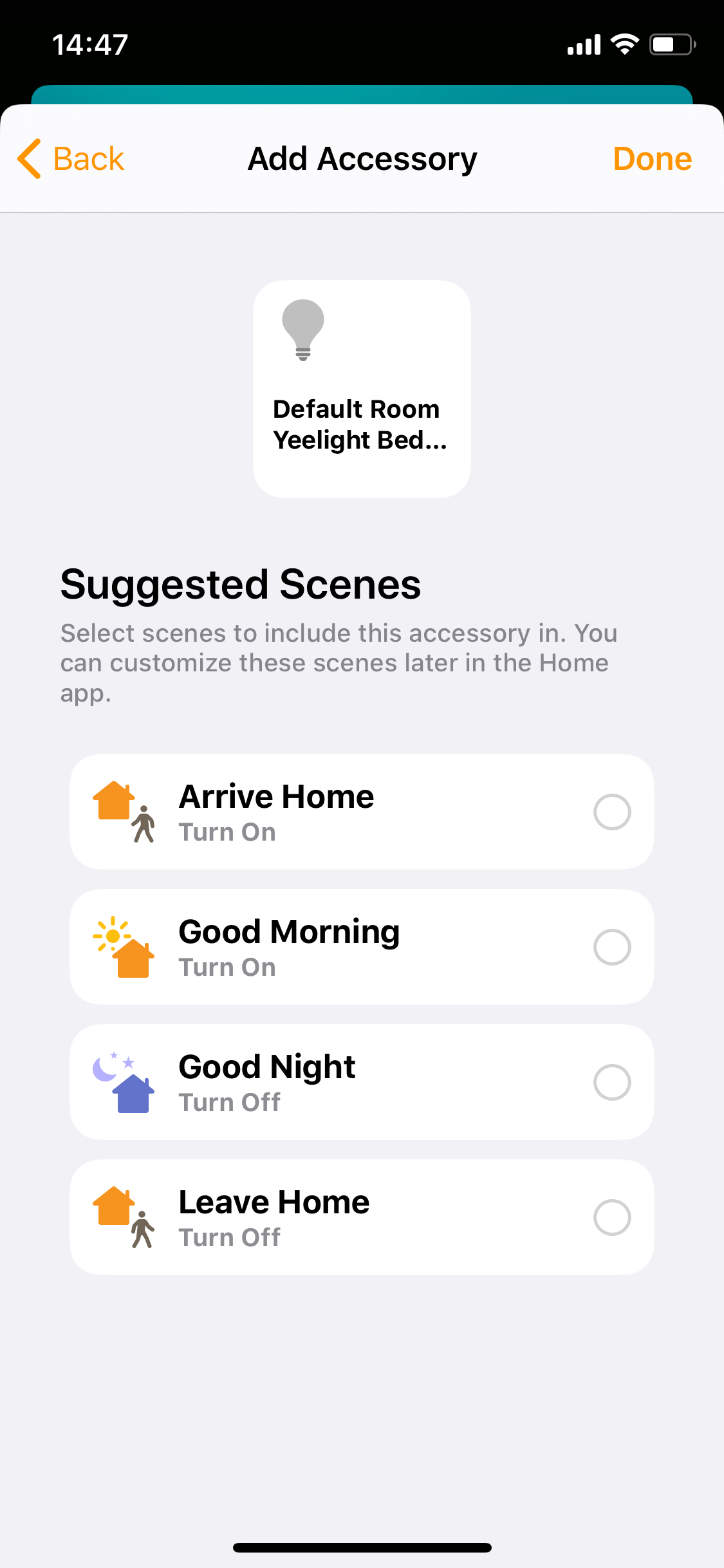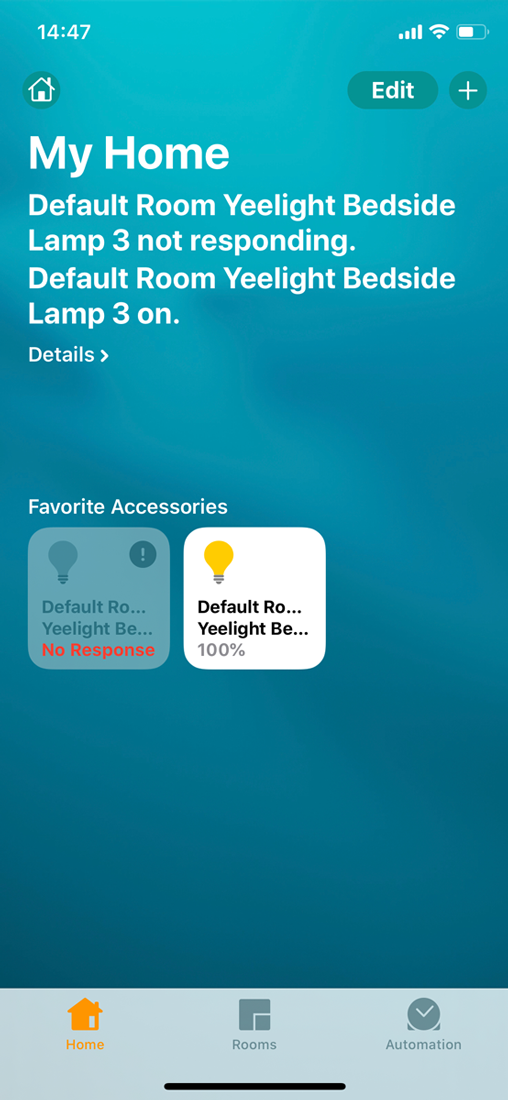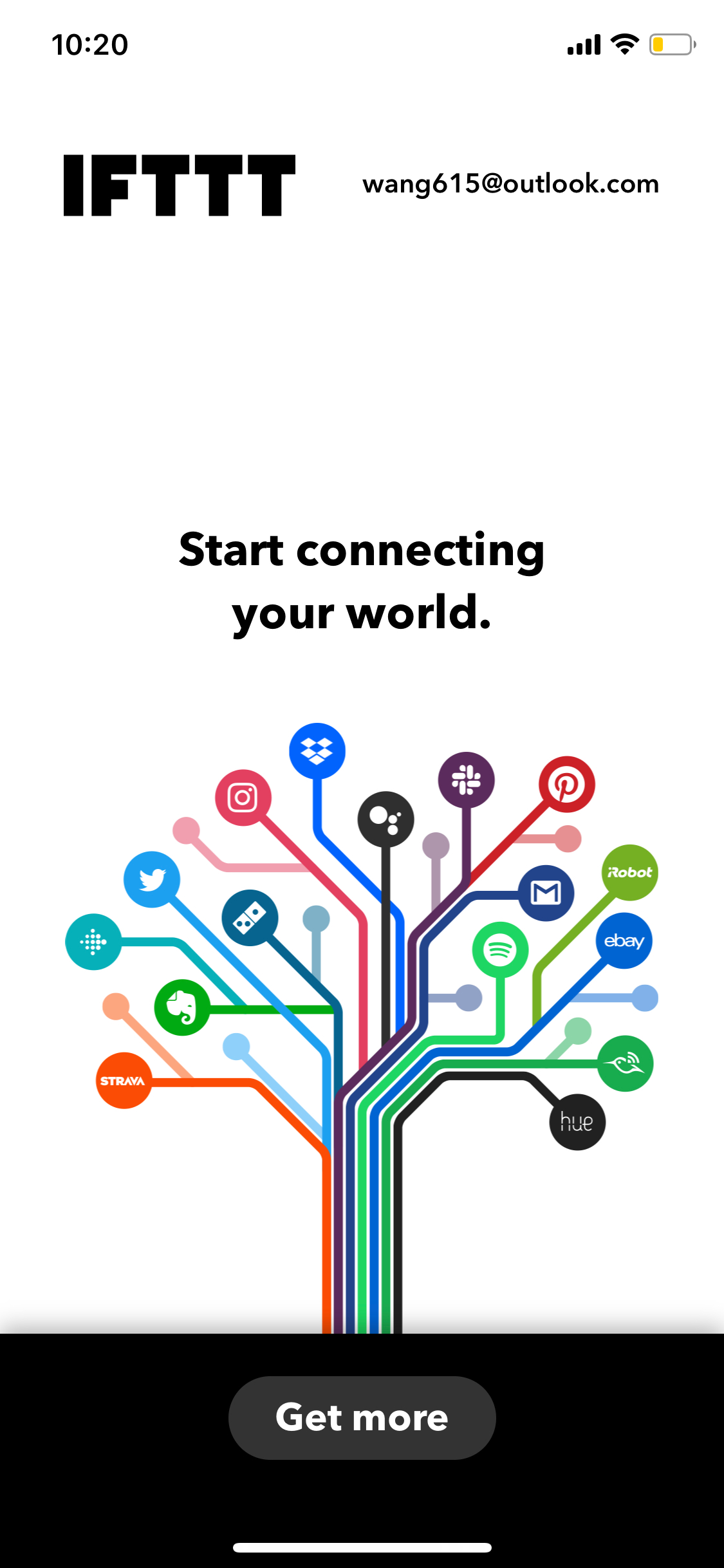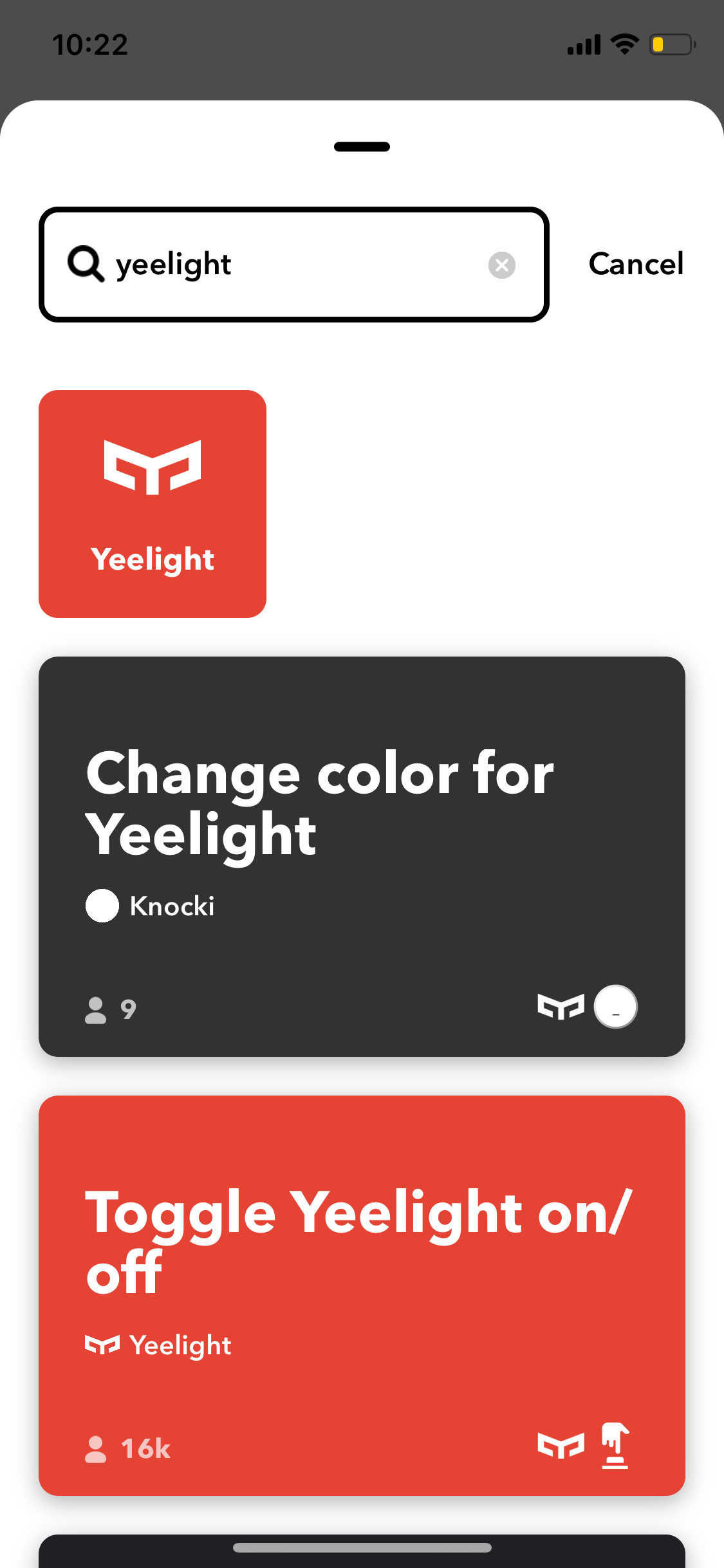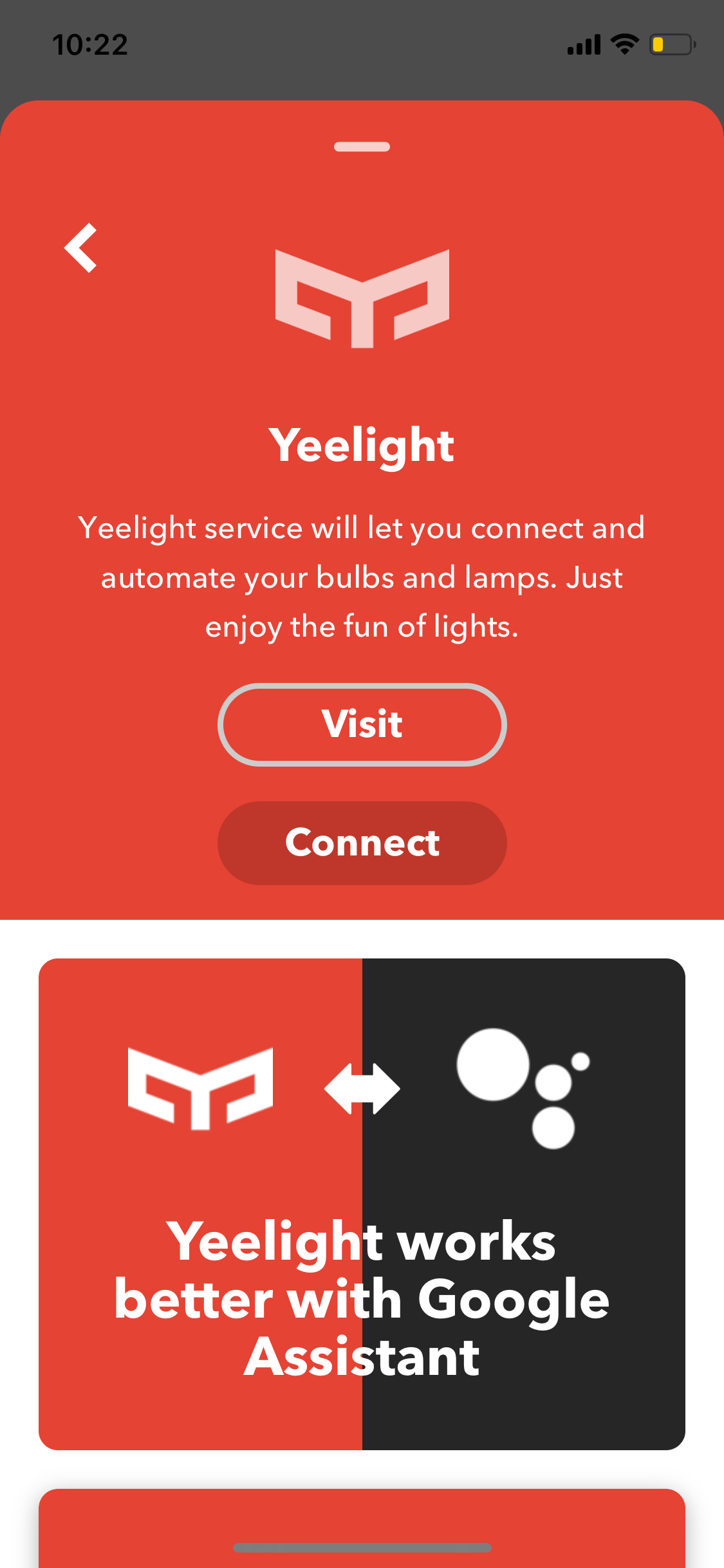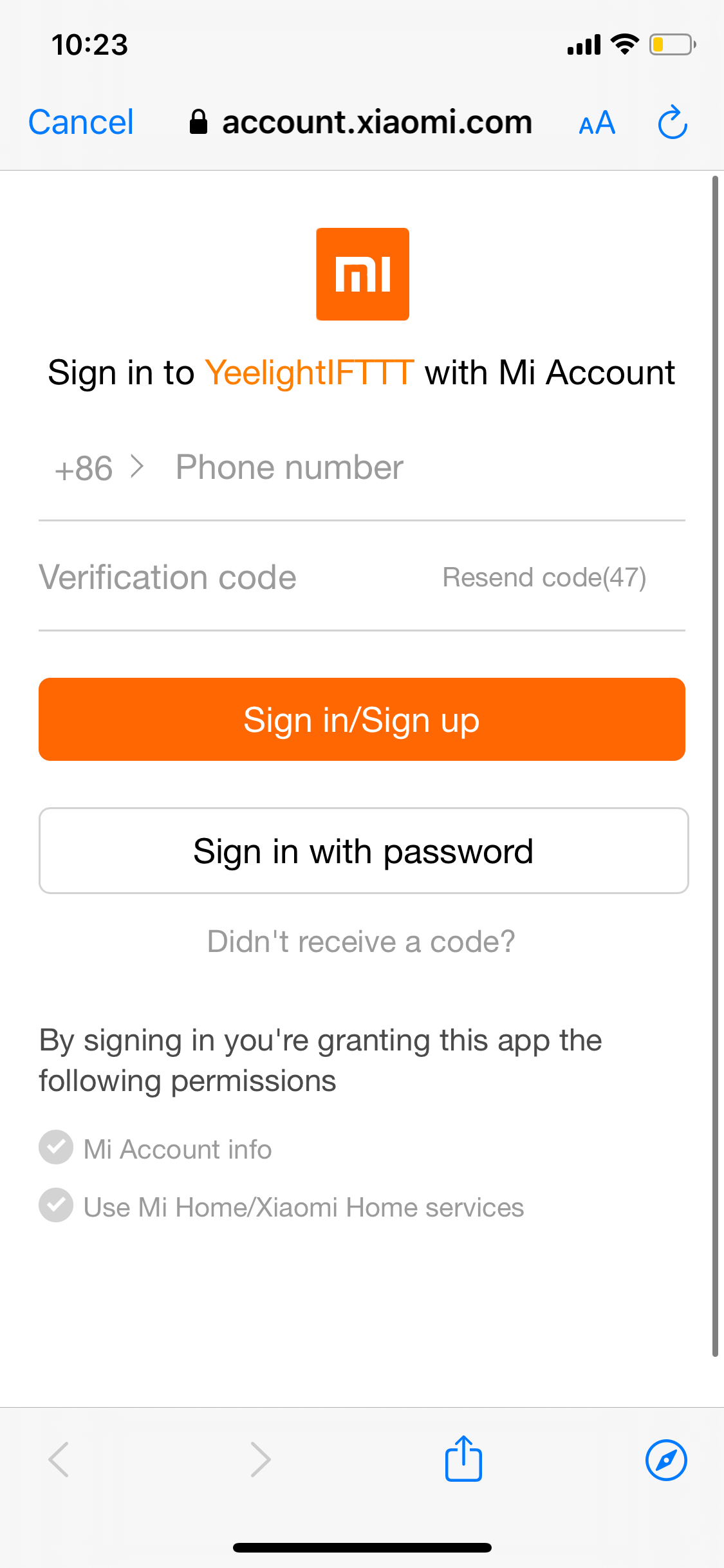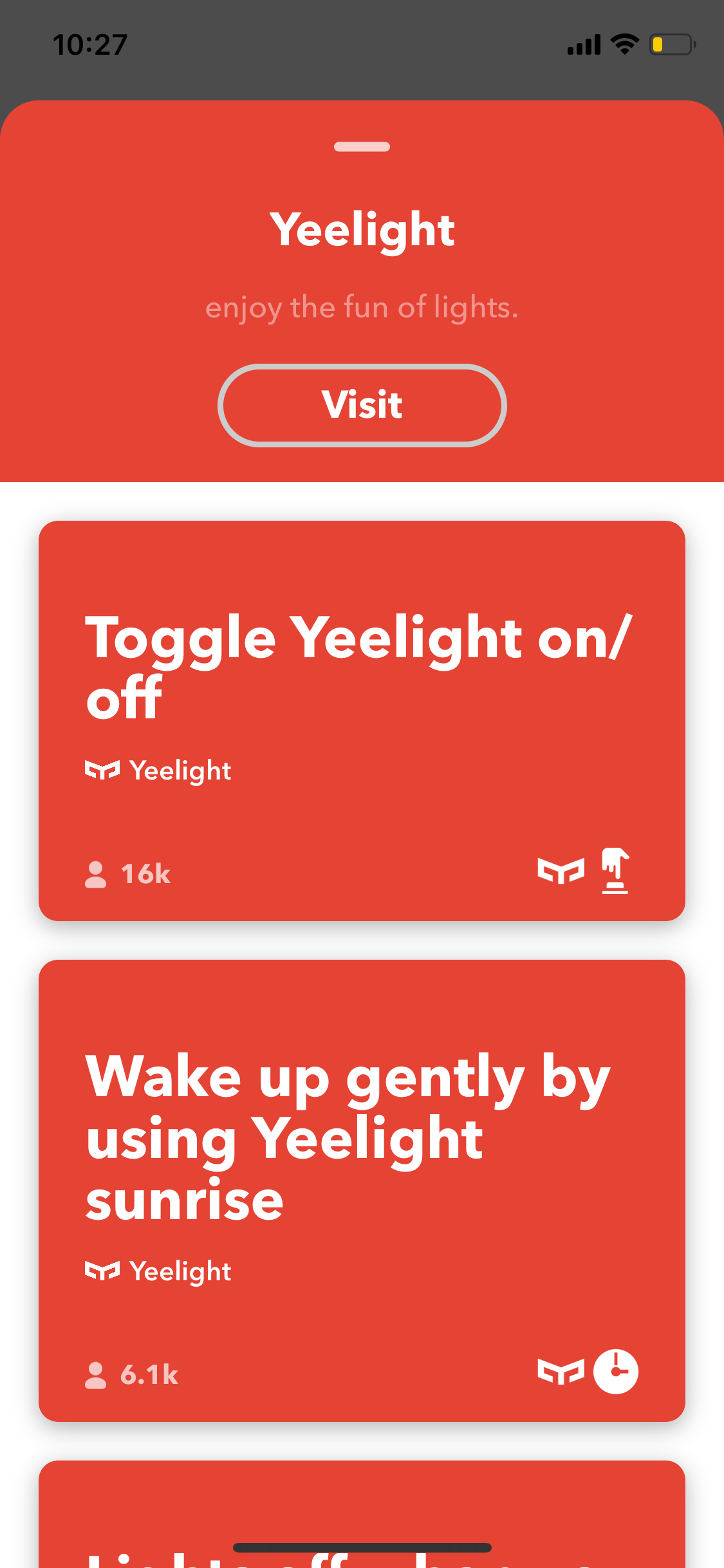For technical questions and problems, please visit our forum.
If you cannot find what you are looking for, please contact our international support directly at support@yeelight.com.*
*Please note that this is our international support and you will write your request in English.
Return products – This is how it works
The 14-day right of withdrawal without giving reasons also applies to our Online Shop.
You want to return the products? This is how it works:
1. Use the above
return form.
For orders with a value of more than €50, we will send you a free GLS return label.
2. Pack your returned items. You are welcome to use the box you received from us and use the GLS return label we sent you. If you send your shipment back at your own expense with another shipping company, please enter the following return address as the recipient for the return: 010 Digital GmbH, Flurweg 11, 82402 Seeshaupt, Germany.
At best, include your delivery bill with the package.
3. Take the package to a parcel service of your choice.
In the case of a free return shipment to the nearest GLS parcel store.
4. Place a delivery order with tracking ID.
Please note: Keep the receipt with the shipment number for any queries.
You do not have to do anything more!
After receiving your return, we will check the products within 48 hours and will then refund you the full purchase price according to the products received using the payment method used at the time of purchase.